10 Differences between Google Tag Manager and Google Ads Conversion Tracking
For some people, it might sound strange – comparing totally different things?
Yes. But, it is the question among the many beginner marketers.
What is the difference between Google Tag Manager and Google ads Conversion tracking?
Or which is better: Google Tag Manager vs Google ads Conversion tracking?
In this blog post, we will explain all you need to know about them and what separates or connects them together.
First, let’s see the list of their differences in order to remove some confusion.
Then, we are going to talk about how to incorporate them together in your ad campaigns.
1. Type of user interactions each one can track
What interactions Google ads Conversion Tracking can track?
Over the years, the number of actions to track is increasing with Google ads.
As of now, there are 3 three types of categories to track for Google ads Conversion Tracking: Sales, Leads, and additional options.
- Sales category. Purchase, Add to cart, Begin checkout, Subscribe
- Leads category. Contact, Submit lead form, Book appointment, Sign up, Request quote, Get directions, Outbound click
- More categories. Page view, Other
As you can see, those are some of the conversion actions a business may need for its operation.
There is definitely a lot more stuff to measure other than those metrics.
Therefore, you may need to include other tracking tools to increase your agility in your business.
What interactions Google Tag Manager can track?
First of all, let me tell you this.
Google Tag Manager cannot track anything by itself.
If you use it with other third-party tracking tools or custom HTML, then it can be a very powerful tool.
You can literally track almost anything.
So, the answer to this question is, any interactions can be tracked when used with third-party tags like Google Analytics, Facebook Pixel, or any custom HTML tags.
2. Quantity of Interactions each one can track
As we saw from the above section, the actions to track with Google ads Conversion Tracking tag is mostly common interactions used for website or mobile app tracking.
With GTM on the other hand, there are no such limits, only if you can deploy third-party tags.
The most commonly used built-in tags for GTM are:
- Google Analytics (Universal, GA4 Event)
- Google ads Conversion Tracking
- Google ads Remarketing
- Google Optimize
- Crazy Egg
- Hotjar
Also, there is the Community Template Gallery for Tags and Variables to choose from.
The great thing about the GTM tool is, if there are no tags that you like, you can always create your own custom tags with custom triggers and variables in a few steps.
Additionally, if you want to make some changes in using built-in tag templates, you can specify when a certain tag can fire by creating triggers and variables.
For example, let’s say we chose the Google ads Conversion Tracking tag from the tag template list.
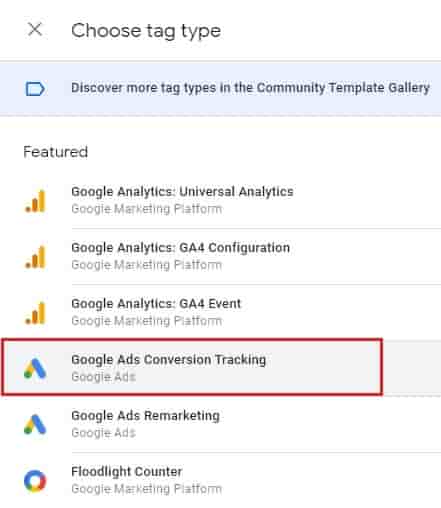
Then, we can decide when that tag should fire, considering these Triggers:
- Page view (e.g. if a page view happens)
- Click (e.g. after a link click happened)
- User engagement (e.g. after a Form submission)
- Other conditions and custom events (e.g. After a few seconds, tag gets triggered)
As you can see, these features are enough to measure any data to track from your website or mobile app.
So, the quantity of interactions to track is limitless.
3. An organized way of using tracking codes (tags)
If you are running your website or Google ads campaigns for a while, chances are you are also using tags other than Google ads conversion tracking.
When you are using more than one tag to track your conversions, it is going to be a little hard to keep track of every tag that you are using.
Because they might be scattered randomly in the page source code of your website.
As a result, you may have a hard time finding your existing tags or duplicate them without knowing that they are already included on your web pages.
Here comes the help of the Google Tag Manager.
It can keep all your tags in an organized way, so that in the future when you need it, you know immediately which tags are available and for what purpose.

4. Data Reporting
Another difference between the tools is reporting about the interactions that you are tracking.
With Google ads conversion tracking, you can receive data and analyze it.
Then, you will find out whether your customers took certain actions that you were expecting them to take.
For example, you can know how many of your customers converted and how much was per conversion, and eventually is good for the ROI or not.
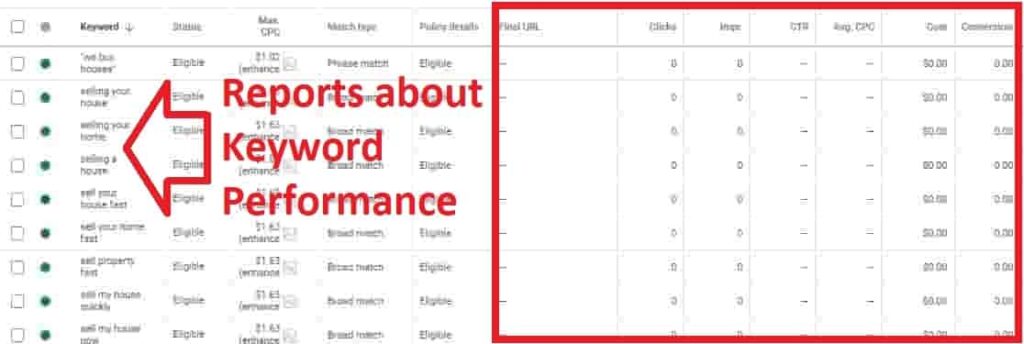
But, with Google Tag Manager, there is no information about the performance of tracking actions.
You can’t base your decisions by looking at the interface of the GTM platform.

It just gives information about your Tags, Triggers, and Variables and whether they are working properly or not (You know it by testing them in the Preview mode).
5. Storing the Data
Google ads can store your historical data on its servers.
So, you can even find information about your transactions that happened several years ago.
For example, two years ago you made a split testing for your campaigns with Drafts and Experiments, the in-built tool of Google ads. As a result, found a winning campaign.
Now, after seeing the conversion numbers and the high Return on ad spend (ROAS) of that campaign, you decided to reapply it again.
Google tag manager, on the other hand, doesn’t store that kind of data.
It cannot give you such insights about the interactions that happened in the past.
However, there is some information that you can get from your account.
- If you are in the Preview mode, you can test what is actually happening with your Tags and their corresponding Triggers and Variables.

- In your account, there is a full list of Versions (One change and publish is called one version) that you have used in the past. If you want to switch to other versions at any time, you can choose one and apply that version again.
6. Functions of Tags
Both of these tags are for different purposes.
Google ads Conversion Tracking tag is for tracking interactions of customers on your website or mobile app – straightforward.
Google Tag Manager tag is used to keep all the tags in one container.
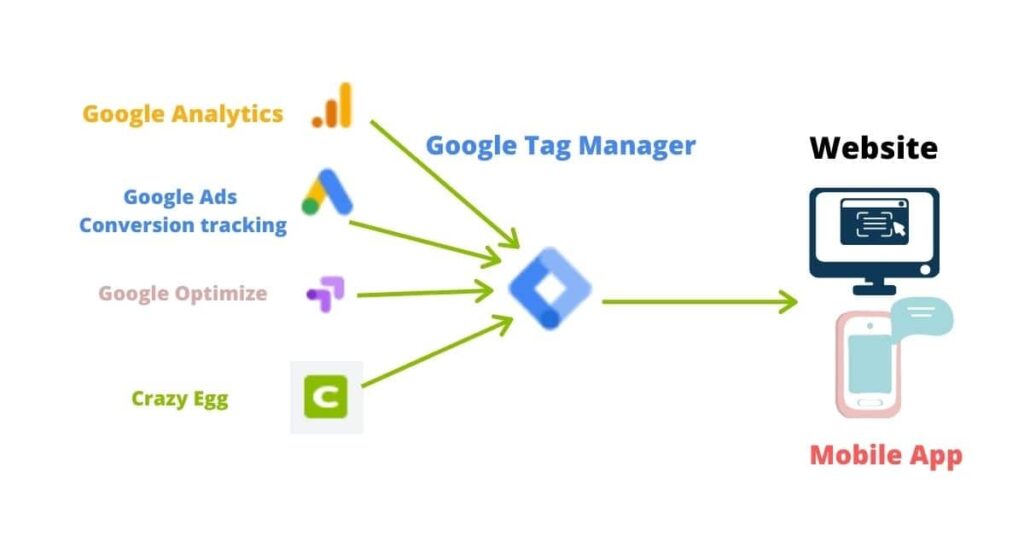
We can see from the picture that all the tags are contained within one centralized Container tag. Therefore, any data is going to be sent through the container tag.
So, the purpose of the container tag is not tracking users’ interactions, its purpose is to be the middle piece between the third-party tags (e.g. Google ads Conv. Tracking, Google analytics) and your website or mobile app.
If there are no tags within the container tag, you cannot track anything even if you installed the GTM tag on your website.
That means an empty container tag or GTM is useless on its own.
So, the GTM tag functions as a connector, and other third-party tags receive/give information about the visitor interactions through the GTM tag.
7. Tracking code differences
When installing, each one should be hardcoded on every page of your website.
For Google ads conversion tracking, you need to add Global site tag on every page of your website and Event snippet to the specific web pages that you want to track certain actions.
Both of them the Tag and Snippet are pasted in the head section of the page (e.g. between <head></head> tags).
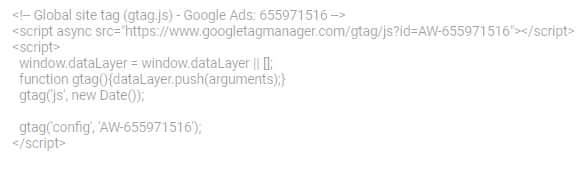

The snippet is pasted right after the Global site tag and you are going to use different snippet codes depending on your conversion goals: Page load or Click.
With GTM, you also need to use two different codes, but at the two different sections.
- First, at the <head> section and as high as possible.
- The second one, right after the opening <body> tag
They are also added to every page of your website.
8. Controlling other tags
Since we are talking about all the differences, controlling other tags is another distinct part of the GTM tool.
With none of the third-party tags, you can’t control other tags other than themselves.
But with Google tag manager, you can edit, add, and remove other tags any time you want.
This makes it very useful tool for managing all your tags and triggers from one central platform.
9. One can work independently from the other one
You don’t have to implement the second one when using the first one.
For example, you can use the Google ads conversion tracking tag separately while at the same time using the GTM with other tags (like Google ads Remarketing tag, Facebook pixel).
10. One cannot replace the other one
If you are using only Google ads conversion tracking tag, that doesn’t mean you don’t need the GTM tool.
Sometimes when you are using dozens of tags, it is best practice to keep them within a container tag to be much more organized and increase your agility.
So, you can use either Google ads Conversion Tracking tag + GTM or Google ads conversion tracking tag.
Google Tag Manager and Google ads: How to use them together?
Although you can use them separately as we discussed, you can use them together to get the best out of your campaigns.
When you want to implement Google ads conversion tracking to your website or mobile app, you have 3 options to choose from:
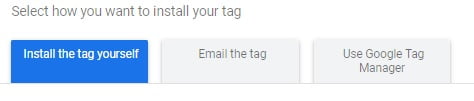
- Install the tag yourself. You need to add the tag to your website back-end to the head section of every page (namely between the <head></head> tags).
- Email the tag. You can email the tag to your developer to add the code for you.
- Use Google Tag Manager (GTM). If you don’t want to hardcode the tags to your website, you can use this option. Just copy your Conversion Id and Conversion label (for Google ads Remarketing only Conversion Id) and paste it inside the Google Tag Manager when configuring your tags with them.
 Keep in mind though, to deploy tags freely to your website, you need to install the GTM to your website first.
Keep in mind though, to deploy tags freely to your website, you need to install the GTM to your website first.
Which one is better to use?
Comparing them is like comparing a Tool to Toolbox.
Imagine, the Google ads conversion tracking tag is a tool, and Google tag manager is a toolbox that we keep our tools inside it.
So, does it makes sense to compare them?
Absolutely not. Because they serve different purposes.
Both can be used independently from each other and we need them both.
In short, If you are only using one tag, like Google ads conversion tracking which is highly unlikely, you can keep using it.
Otherwise, if you have lots of tags added to your page, it is better to use the GTM to have less headache in managing separate tags. To learn more about the benefits of Google tag manager check out this article.
So, where the confusion comes from?
Beginners might confuse it because they have some similarities:
- They are both free tools (at least for small and mid. sized businesses)
- They are both Google products
- They use tags
However, they serve different purposes and they have different features as you can learn from the above sections.
Conclusion
Now, you know the differences between the two tags and how to implement them together for your ad campaigns.
As you are increasing the number of tags to track your customer interactions, you need to learn more about the Google tag management tool.
But, whichever strategy you are using, use them in a way that increases your productivity level more than before.
Do you want to add something else?
Let me know in the comments section below…
For any help in your Ad Management, you can contact me through the Contact us page.

