Google Ads To Track Conversions with PayPal (2024)
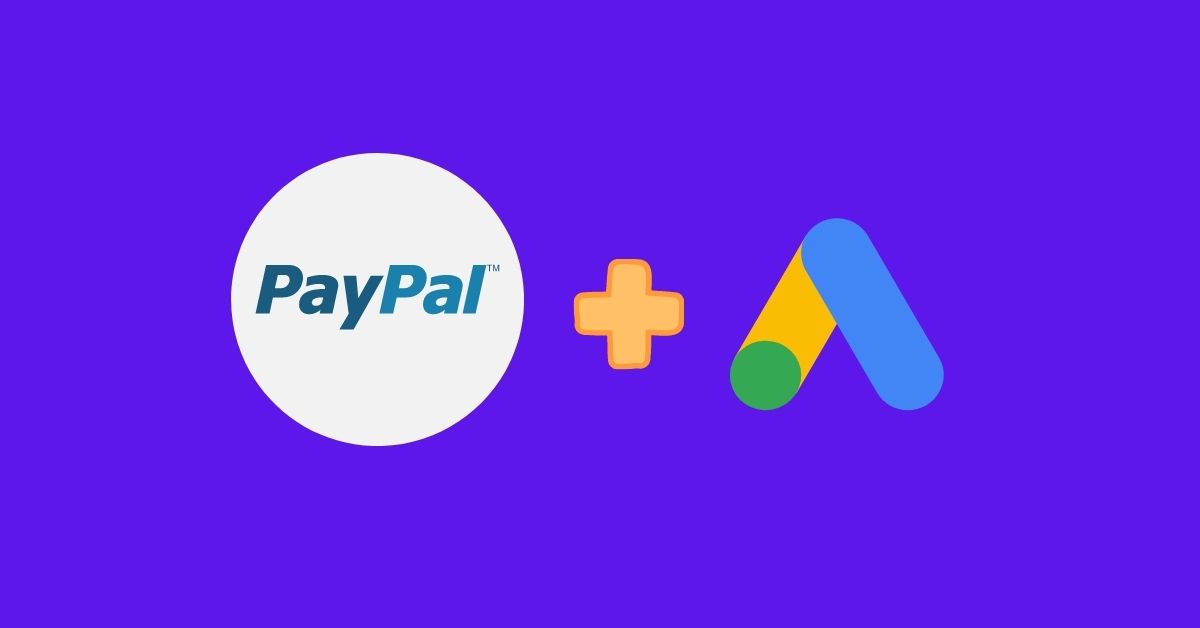
If you are using Google Ads to market your e-commerce products, you might accept PayPal.
In fact, PayPal has transformed the world of the money service business. Currently, the platform has 203 million active users across the world. Mostly, these users are businesses, but there are some individuals also.
In recent years, more than 16 million merchant accounts have processed more than 1.7 billion payment transactions.
Approximately 768,745 websites use PayPal worldwide. And that number is only expected to increase as it becomes more and more popular.
However, you may notice that you lack conversion data for e-commerce sales and revenue. But what is the reason behind it?
In fact, when a customer completes a PayPal transaction, the payment information will be stored in PayPal’s domain. Since your customers are not redirected to your e-commerce website, the conversion is not reported in the Google Ads interface.
As a result, you miss the conversion data for sales and revenues. However, PayPal provides the option to return to the seller’s website. PayPal has an auto-return feature that forces the users to redirect to your website.
In this article, you will learn how to use Google Ads to track PayPal conversions.
What is PayPal Auto Return?
Auto Return is a unique feature of PayPal. This enables your customers to redirect to your website. Auto Return applies to any transaction through the PayPal website.
It could be a Buy Now, a donation, a subscription, or a shopping cart payment. To enable this feature, log in to your PayPal account. And then enable the Auto Return feature.
This will redirect users not only to your website but also to the order-receipt page.
How do You Configure PayPal Settings for Tracking E-Commerce Transactions?
After logging in to your PayPal account, follow these simple steps:
- Click on the gear icon in the top right corner of the PayPal page. Clicking on this will take you to the My Selling Preferences area.
- Select the update link on the right side of website preferences.
- Enable the Auto Return feature and input your website URL page or receipt page. This page contains the e-commerce event code for every PPC platform.
How to Track Transaction-Specific Conversions with PayPal?
After a transaction on PayPal.com is completed, the payment details must be sent back to your e-commerce site. This will help you to track the transaction-specific conversion with PayPal.
You can then execute the conversion tracking code using the relevant payment information as the values. To accomplish this, you must follow the following steps:
Before we start, make sure you have these items before you proceed to set up Google Ads conversions with PayPal.
- A Google Ads account.
- A PayPal account
Also, make sure whether you are using Google Ads conversions or importing from Google Analytics
- Use Google Ads Conversion Tracking
To set up Google Ads conversion tracking, you’ll need to put a small snippet of HTML code on your website’s page. Your customers will see this small HTML code after completing a valuable action on your site.
For example, if you are using a desktop website, you could add the code to the purchase confirmation page. The procedure is the same for mobile websites also.
- Enable Payment Data Transfer (PDT)
Payment Data Transfer allows you to securely transfer payment details to your website such as:
- the item purchased
- the transaction amount
- the geographic location of the buyer
However, your e-commerce site must send a PDT identity token to the PayPal domain before it can retrieve the payment information.
- Build a Return URL Webpage to Collect PayPal Payment Data
Your e-commerce site should have a page that is not a part of your sitemap. In the web development industry, we normally call it a “hidden page.”
When you complete all the above steps, this hidden webpage will receive the details of each transaction completed on the PayPal website. Specify the URL to be used as the Return URL value in the first and second steps.
- Create the PayPal Donate Button
You should create a PayPal Donate button that will send the customer back to your e-commerce site.
- Retrieve Transaction Details
After a customer completes the payment process and selects the “Donate” button, this will send the transaction ID to the hidden webpage. This process will be completed via an HTTP GET request method.
This parameter will appear at the end of the Return URL. Following the successful payment, an HTTP POST indicates its success on the Return URL page.
After that, this HTTP POST will send a FORM to PayPal. This includes both the transaction ID and the identity token.
How to Track Revenue Data with PayPal
Now you have learned how to track conversions using a static variable. But you have to learn a lot to generate revenue data using dynamic variables.
You may need to hire someone who knows CGI very well. This person can help you to create a dynamic web page.
Suppose a customer purchases something from your site using PayPal. Now PayPal will send all the purchase information to the specified order confirmation page.
After that, the order confirmation page sent this data in a CGI POST to capture all information. So, you should make a dynamic order confirmation page URL to capture the data.
To accomplish this, you will need to create a Google Purchase/Sale conversion tracking script. This script will be based on the variable “totalValue” rather than a dynamic shopping cart variable. This will help to capture an order’s subtotal/total value.
Once you complete creating the Google conversion code, you will need to create another code to dynamically generate the conversion confirmation page. The confirmation page must be able to do the following:
- Obtain the amount parameter from the CGI POST
- Set the JavaScript variable to the amount parameter from the CGI POST
- Insert the JavaScript code snippet generated in the Google Ads interface
Conclusion
There is no doubt that Google Ads is an excellent platform for lead generation. If you are promoting your e-commerce business through Google Ads, it can help you to target the specific people searching for your e-commerce products.
We hope this guide will help you to use Google Ads to track transaction-specific conversions and revenue with PayPal.
So make sure PayPal transactions are recorded correctly to help with measuring, reporting, and improving marketing ROI.
Do you need help with managing your Google ads account? Than contact me today!!!

