How To Track Phone Calls in Google Ads [500+ Phone Calls Generated]
Tracking phone calls in Google Ads is crucial, but many businesses don’t set it up correctly.
In this article, I’ll show you step by step how to set up phone call tracking so you can measure your phone calls accurately.
So let’s get started.
Types of Phone Calls from Google Ads
So guys, how to track phone calls in google ads? There can be different types of tracking. So you can get phone calls directly from Google Ads, or you can get phone calls from your website.
Calls Directly from Ads
So if you’re getting phone calls from the ads, it can look something like this.
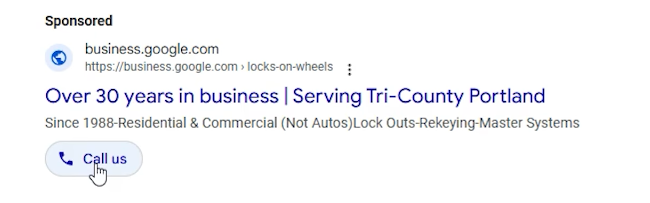
So this is an example ad, and as you can see, this is sponsored. And if somebody calls directly from the ad, they can click on this button, and they can be mostly using their mobile devices, and you can receive phone calls directly from the ad like this.
Calls from the Website (Button clicks and Manually dialed numbers)
And the other way would be they can just click on this link, and they can go to your website, and they can call directly from your website.
So I’ve created a test page as well. So I’m going to show you an example.
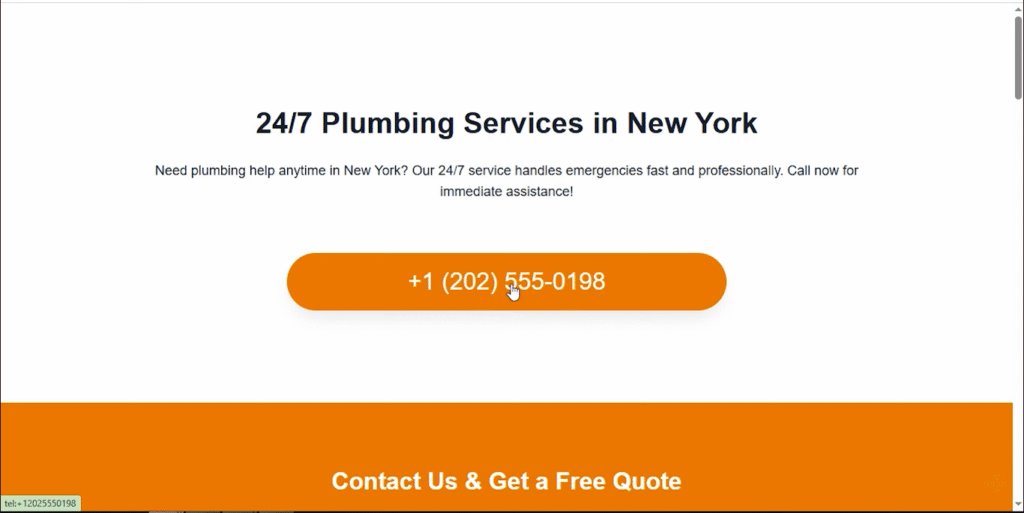
So let’s say this is our landing page, and if somebody visits the website, they can just click on this button or they can just manually dial this phone number, and they can contact your business.
So depending on that, we can create our conversion actions.
- So again, if you want to track this button click, we can track this conversion action.
- And also another way would be if you want to track this manually dialed phone number.
So for example, they’ve just opened this website, and they want to dial this number on their mobile phone while opening their desktop device, we can also track that.
So we can create those conversion actions.
Reviewing Existing Conversion Data
So let me show you our data.
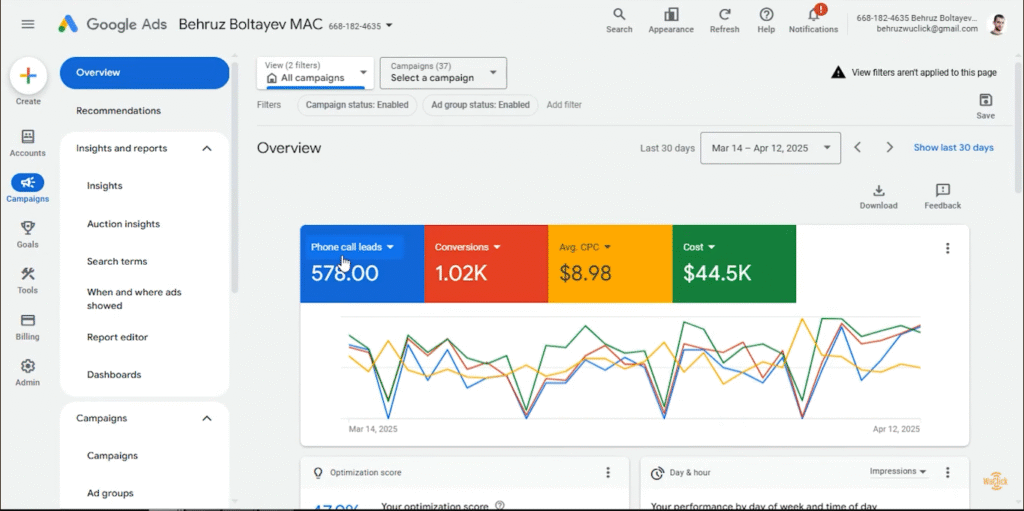
We’ve been tracking our phone calls, and this is the last 30 days’ data, and we’ve tracked 178 phone calls.
And aside from that, we can track conversions, and those conversions can be phone calls, and they can be form submissions. And also, as conversions, we can track phone button clicks.
So to create our conversion actions, we need to go our Google ads dashboard.
So we need to quickly open that.
Creating Conversion Actions: Calls directly from Ads
Once we are in Google ads dashboard, we need to go to Goals, and under Conversions, we need to go to Summary.
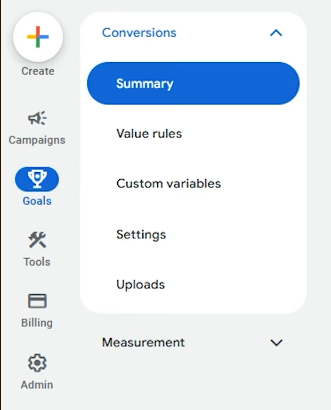
And first, let’s start by creating a conversion action for calls from ads. So to create that conversion action, we need to click on this “Create Conversion Action.”
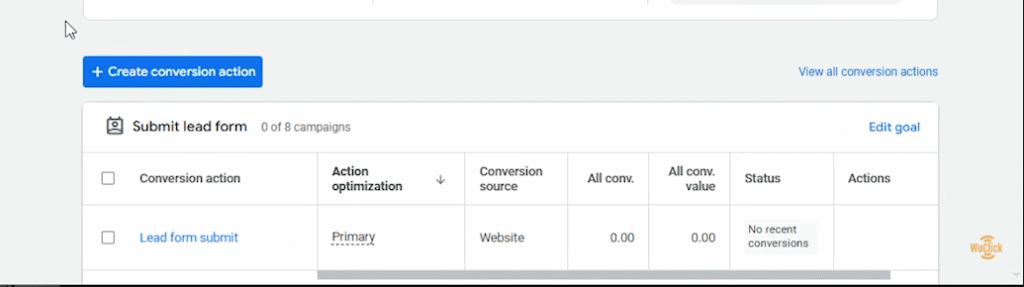
So you may have a different Google Ads dashboard or different Google Ads interface to create this conversion action.
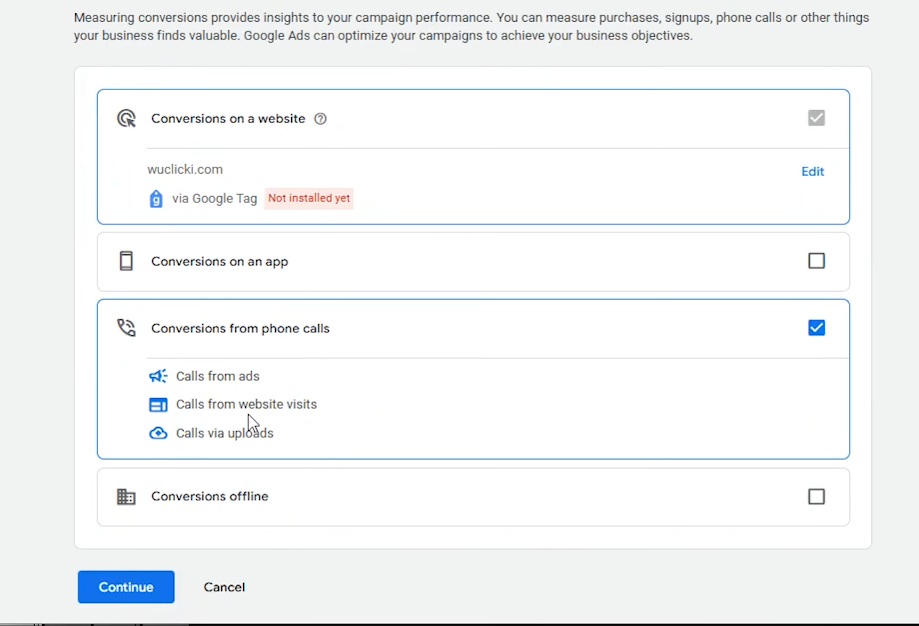
And you also need to choose the third option.
So you can choose from conversions on the website, conversions on an app, and conversions from phone calls. And if you are using different Google ads dashboard, they should be given horizontally, and you can choose the third option from different Google ads interface as well.
So here we have chosen conversions from phone calls and click on Continue.
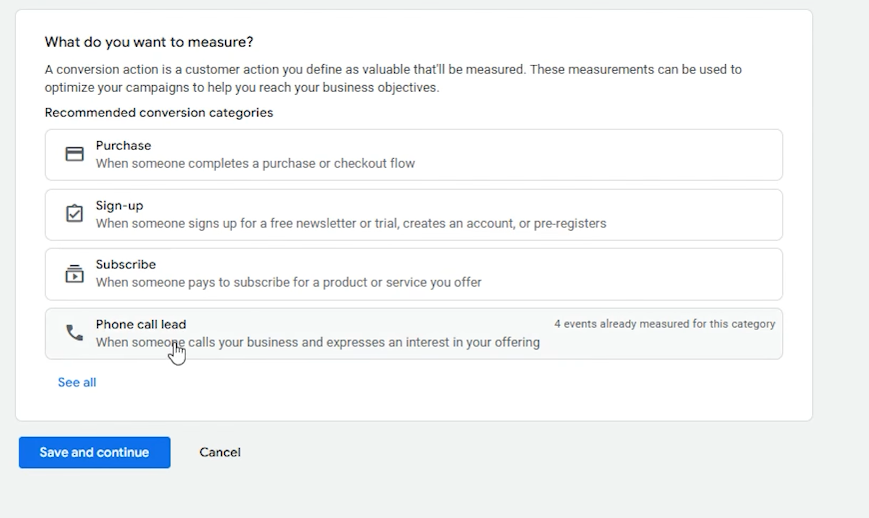
And after that, as a category, we’re going to choose Phone Call Lead. And in your case, if you’re using a different Google Ads dashboard, you should be choosing “Calls from Assets” or “Calls from Extensions” option.
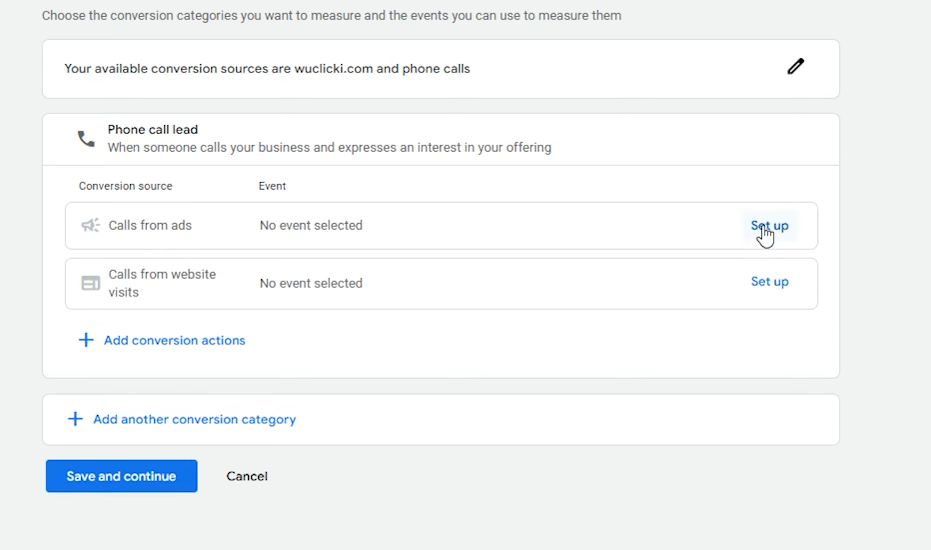
So here we are going to create a conversion action for calls from ads.
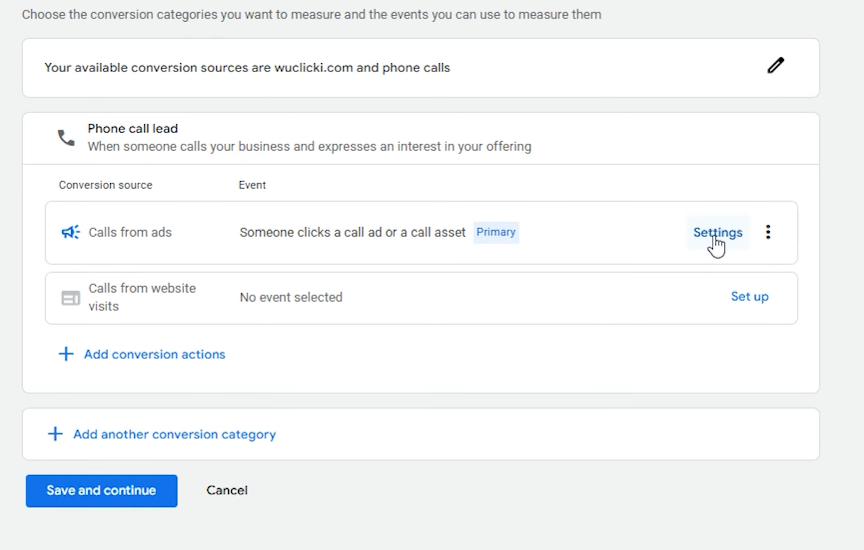
So we’re going to set up this first option. Click on Setup, and we’re going to go to Settings.

And here I’m going to name it as Call Extension and use the same value for each conversion. And we’re going to count one phone call. So even if they call us several times, we’re going to count that person as one conversion.
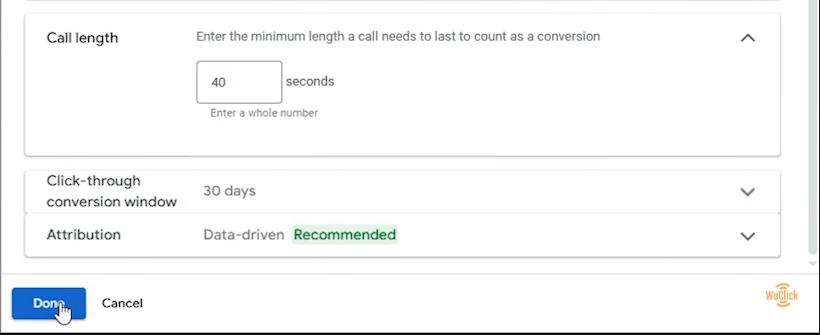
If the call length is more than, let’s say, 40 seconds, we’re going to count it as a conversion. And that’s it. We’re going to click on Done. So again, if you’re using a different Google Ads dashboard, you can go through the same steps.
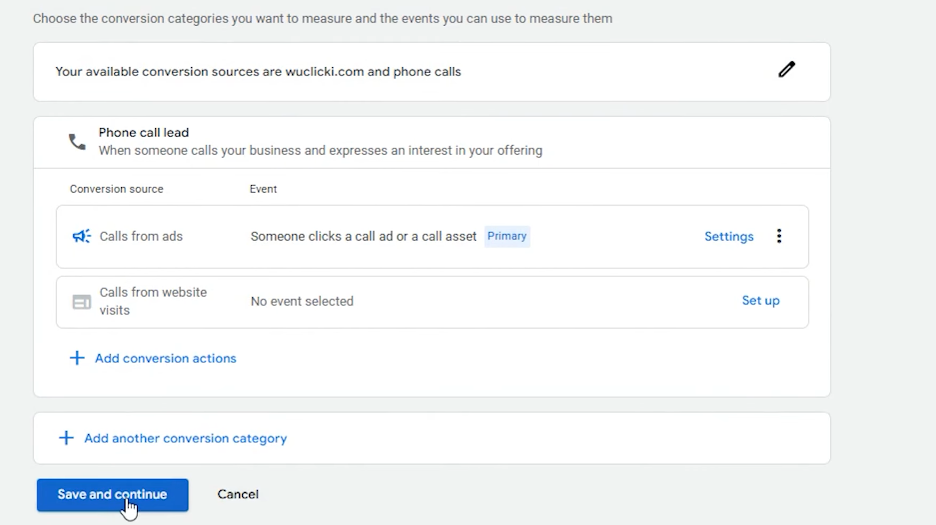
And after that, click on Save and Continue, and click on Finish. And that’s it. We have created our conversion action.

So this is the conversion action we’ve created: Calls from Ads – Call Extension. And this conversion action can track phone calls happening from call extension.
So also, you need to go to Settings and make sure that this conversion action is added to track calls from call extension.
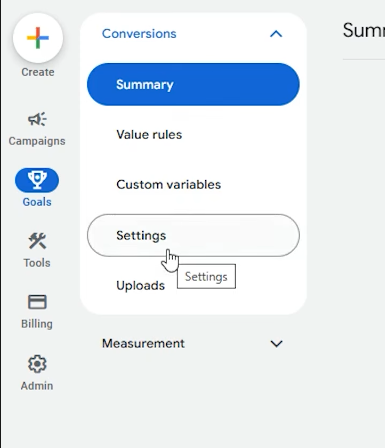
So we’re going to go to Settings under Conversions and go to Call Conversion Action, and here we’re going to choose the conversion action we created: Calls from Ads – Call Extension.
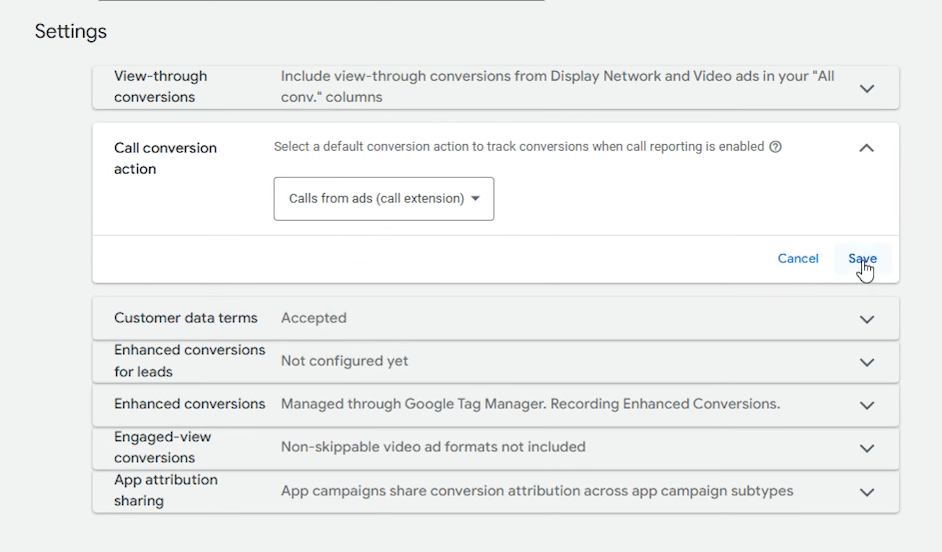
And after that, click on Save, and we’re going to go to Campaigns, and under Assets, go to Call, and make sure that you have added your phone number.
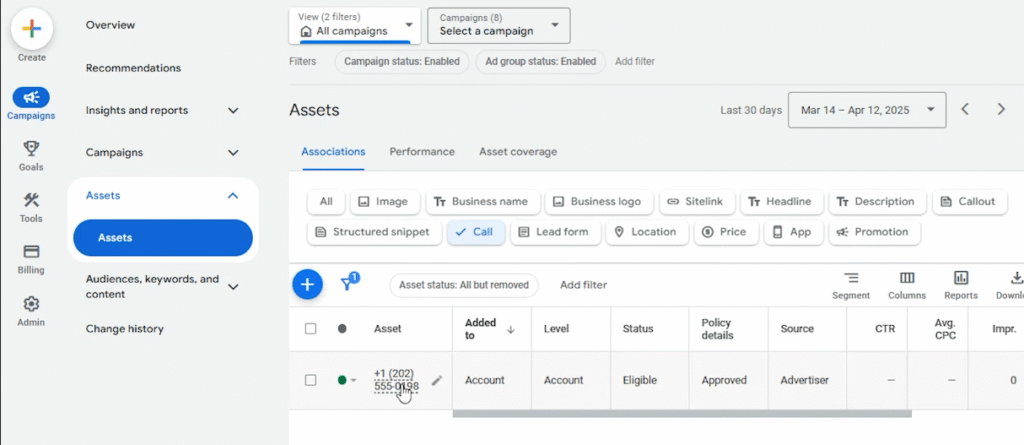
And as you can see, we have added the phone number. You can add your phone number by clicking on the plus button.
And we have added that as an account level, and you can add that as a campaign level or an ad group level. So I’m going to show you that.
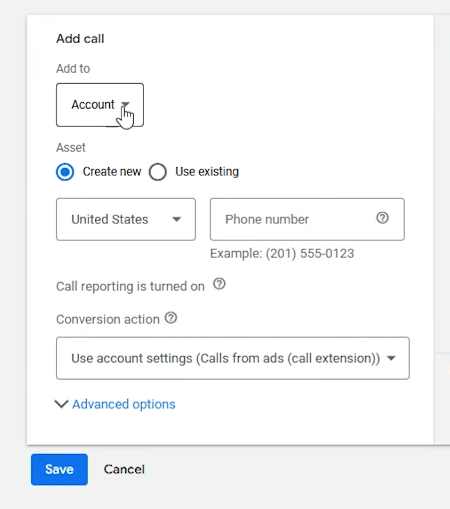
And you’re going to add your phone number here. And this is added as an account level, as you can see. And after that, click on Save. That’s it.
So we’ve created that already, and these phone calls happening from this call extension can be recorded inside the conversion action we have created just now. So that’s it.
Now the conversion action happening from call extensions has been created.
Creating Conversion Actions: Calls from website
And now we need to set up conversion actions to track the phone calls happening from the website.
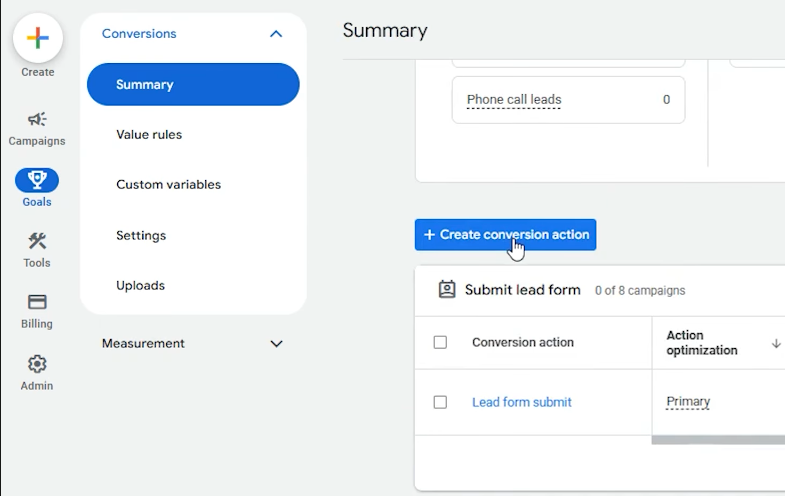
So we’re going to go to Goals and go to Conversions and go to Summary and scroll down. And we need to click on “Create Conversion Action” and scroll down.
And if I’m going to show you the website again, this is the website or our landing page.
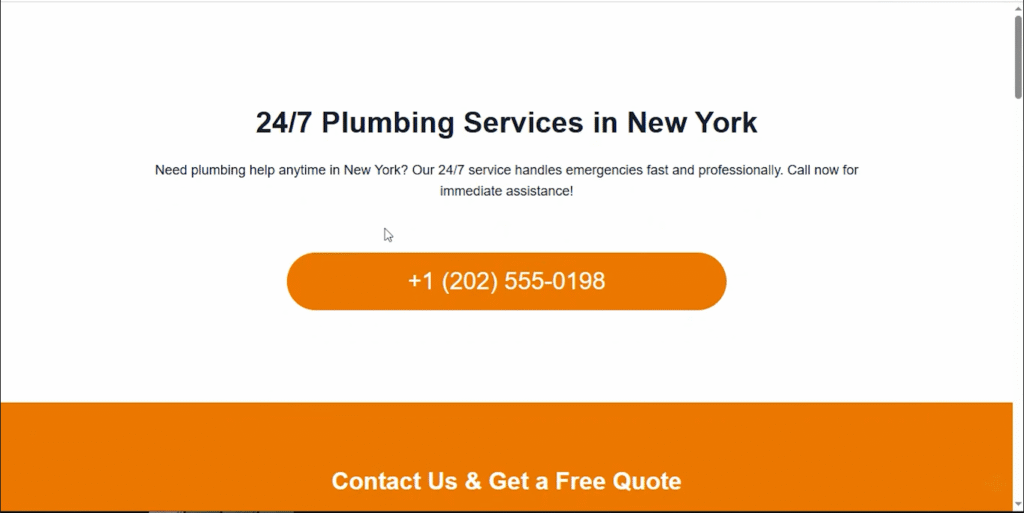
And firstly, we can track the phone calls happening from the website as well as manually dialed phone numbers.
So it can track both clicks happening from the website as well as if somebody dials the phone number manually by using their mobile phone.
So this conversion action can track almost everything happening with your mobile phone on your website. So let’s create that conversion action.
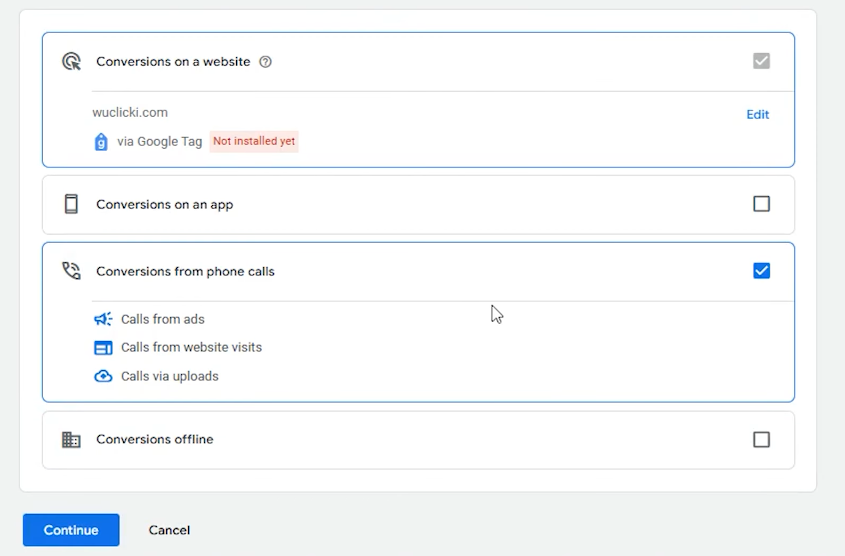
And again, you’re going to choose the third option. If you’re using a different Google Ads dashboard, you’re going to choose the third option as well, and it can be given horizontally, and you can choose the conversions from phone calls.
And once we’ve chosen that, click on Continue.
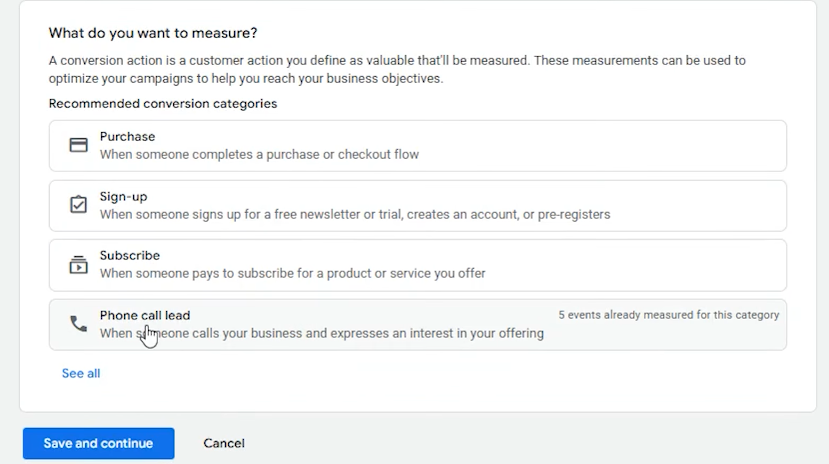
And as a category, we’re going to choose Phone Call Lead. And you can choose any category because it doesn’t matter.
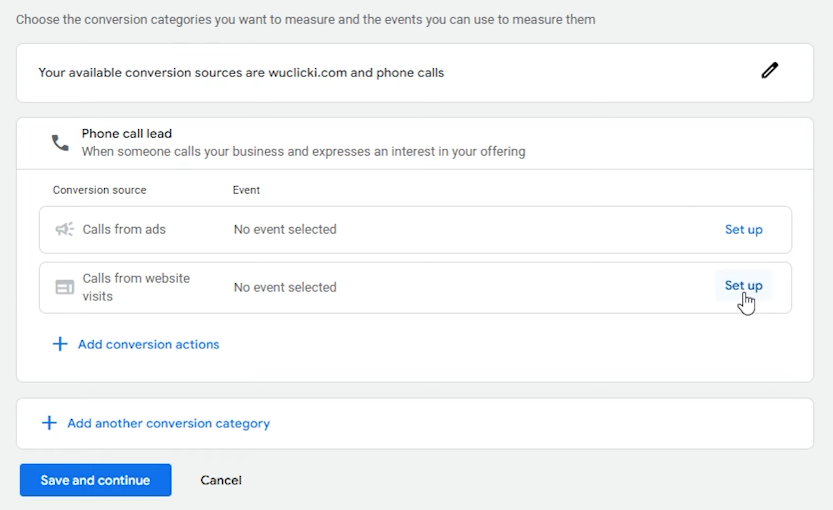
And after that, we’re going to choose the second option: Calls from Website Visits. And in your case, if you’re using a different Google Ads dashboard, you can choose the Calls from Website option.
And here I’m going to click on Setup.
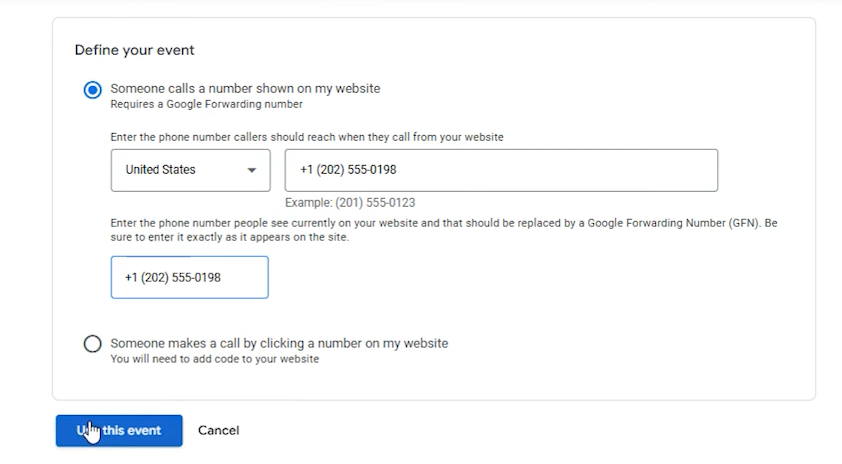
And someone calls a number shown on my website, someone makes a call by clicking a number on my website, and we’re going to choose the first option and we’re going to put the phone number.
So I’m going to copy the phone number from the website and I’m going to copy and paste here as well. And after that, click on “Use This Event.”
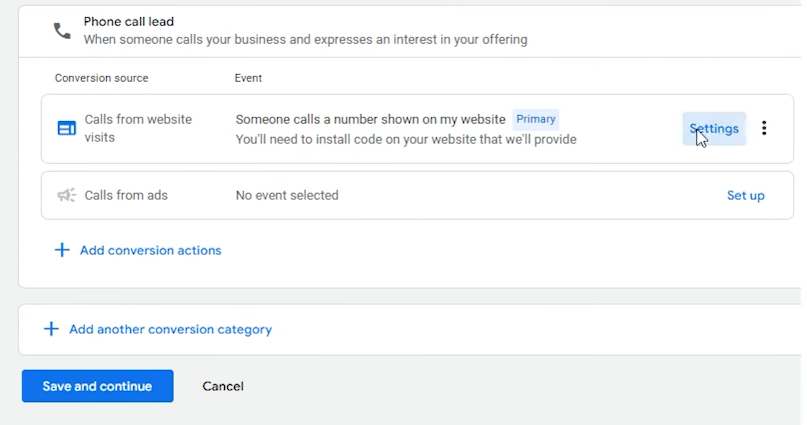
Now after that, click on Settings.
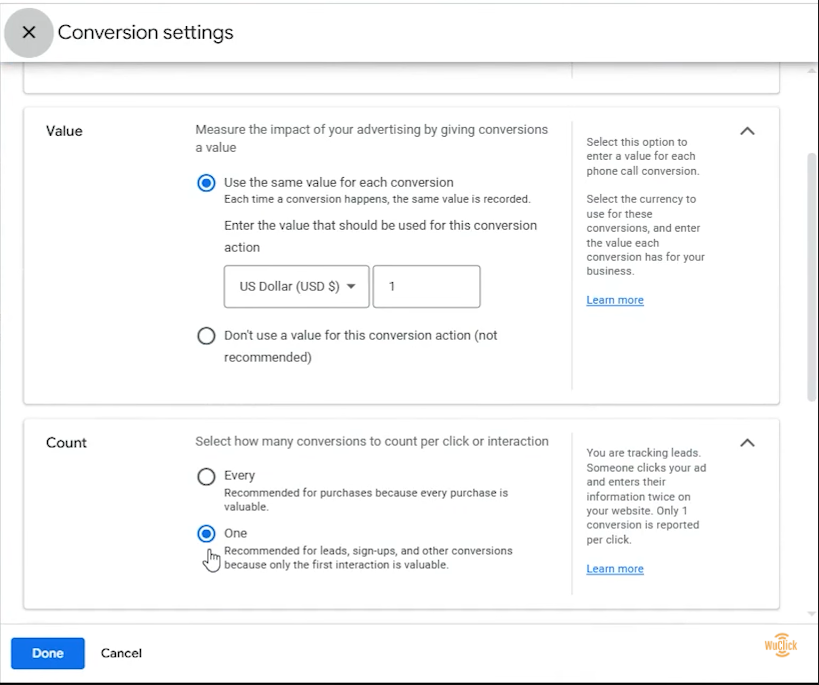
We’re going to use the same value again, and we’re going to count it as one conversion.
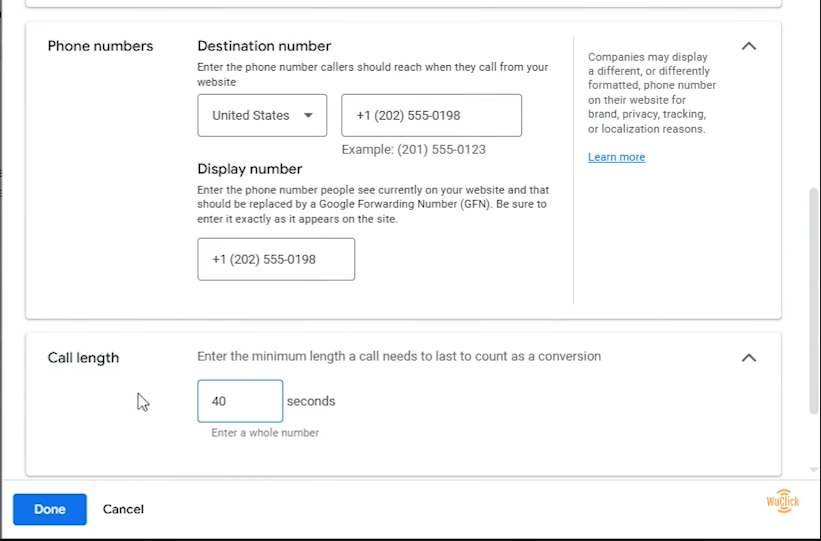
So even if the same person calls several times, we’re going to count it as one conversion, and the phone number is added already. And call length — we’re going to count it as if it’s going to be more than 40 seconds, we’re going to count it as a conversion.
And after that, click on Done.
So the same process can be applied if you’re using a different Google Ads dashboard. So after that, click on Save and Continue.
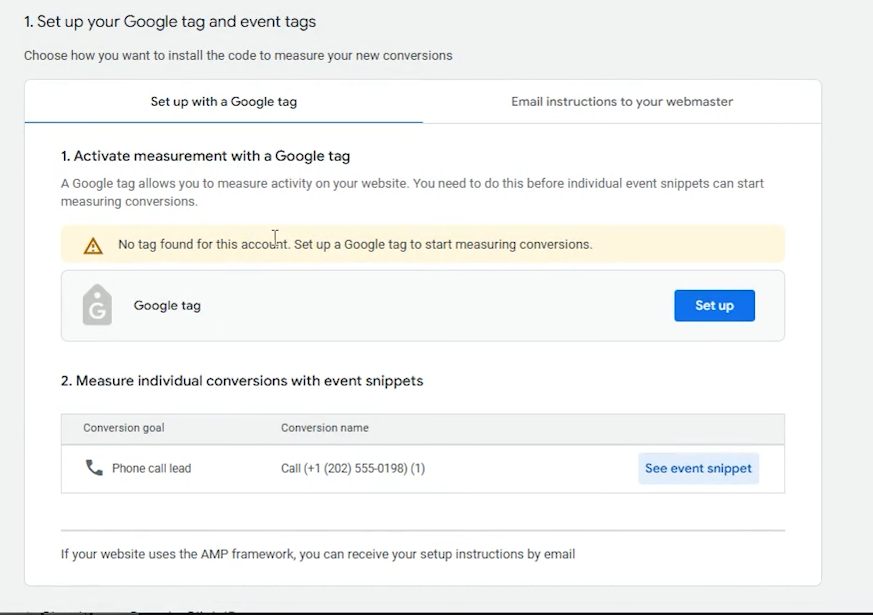
So after that, we have these two sections: “Set up as a Google Tag,” “Email Instructions to Your Webmaster.”
And we don’t have a third option: “Set up as a Google Tag Manager.” And you would see conversion ID and conversion label usually. But here we can still see the conversion ID and conversion label.
And if you’re using a different Google Ads dashboard, you can see the third option: “Set up with Google Tag Manager.” And you can click on that and copy the conversion ID and conversion labels from there.
But if you are seeing these options, I’m going to show you how to copy the conversion ID and conversion labels.

So we’re going to click on the “See Event Snippet.”

And after this AW and dash, these numbers are conversion ID. And after this slash, these characters are conversion labels.
So we’re going to open our Google Tag Manager now. And I’m going to create that conversion action.
So firstly, you need to create a conversion linker.
And if you are new to Google Tag Manager, you need to create your Google Tag Manager account.
And after that, you need to create a conversion linker.
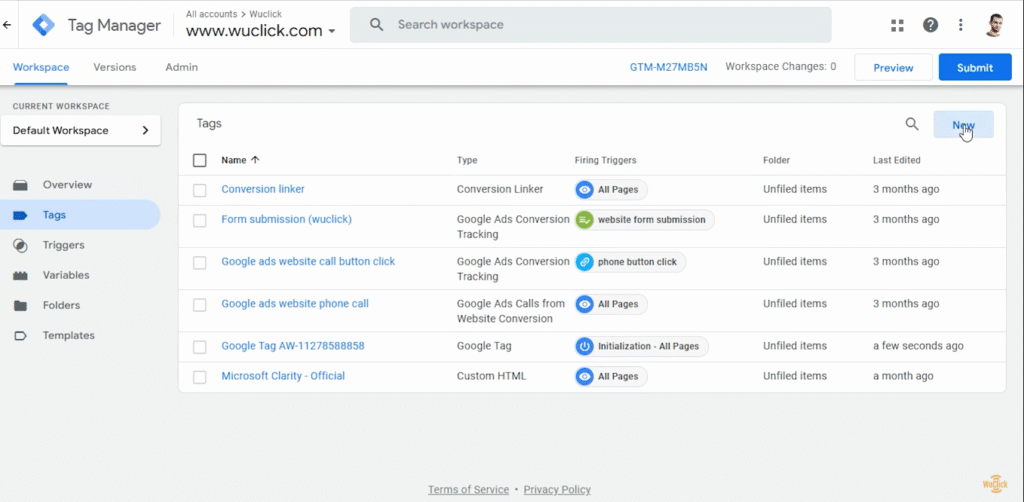
So to create a conversion linker, you need to click on this New and click on Tag Configuration.
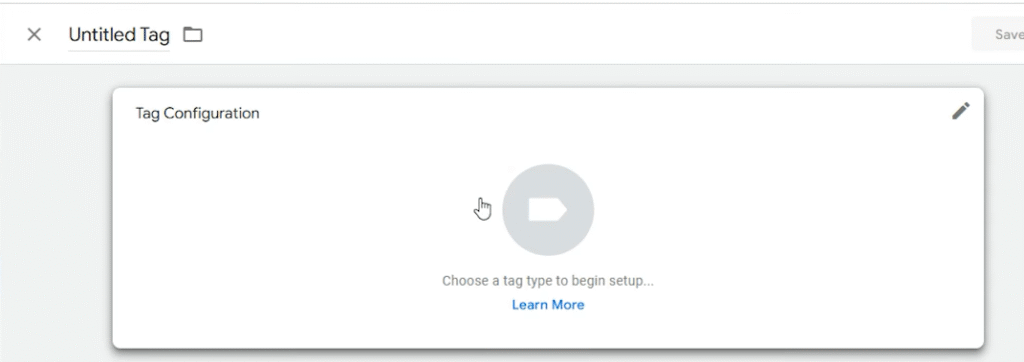
Go to Google Ads, or here you can also see Conversion Linker.
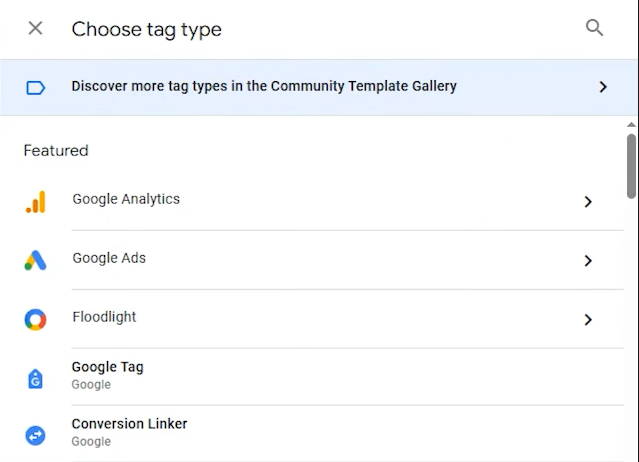
So we’re going to click on Conversion Linker, and we’re going to trigger it on all pages.
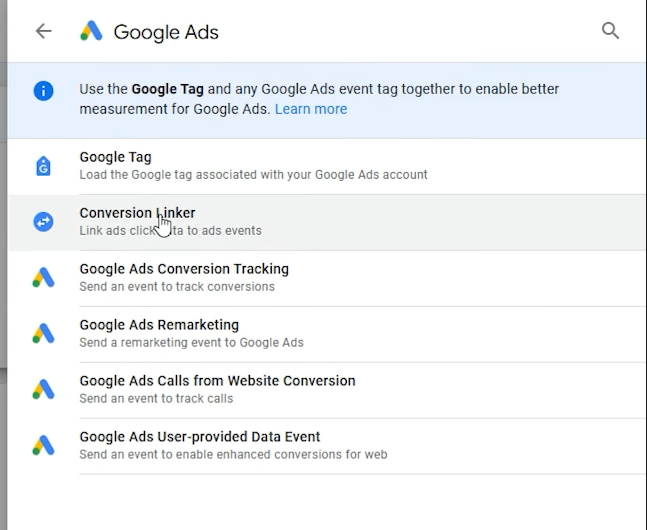
And you can name it as Conversion Linker and save it. So that’s it.
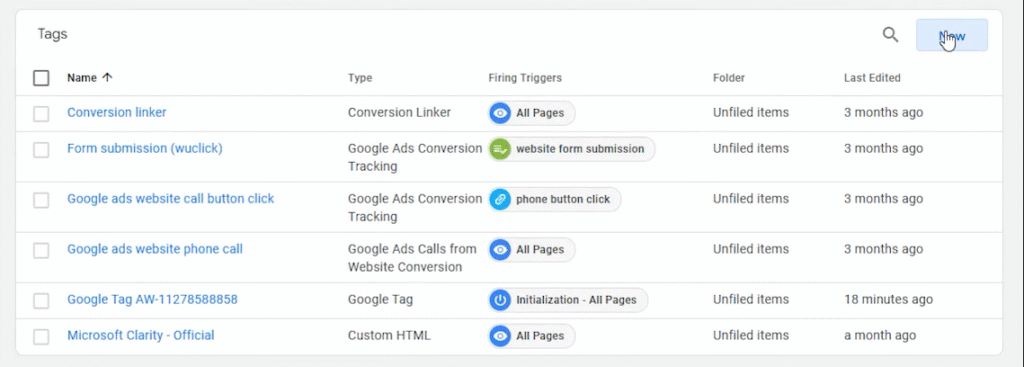
And after that, we’re going to create our conversion action. So click on Create New and click on Tag Configuration, click on Google Ads, and we’re going to choose this option: Google Ads Calls from Website Conversion.
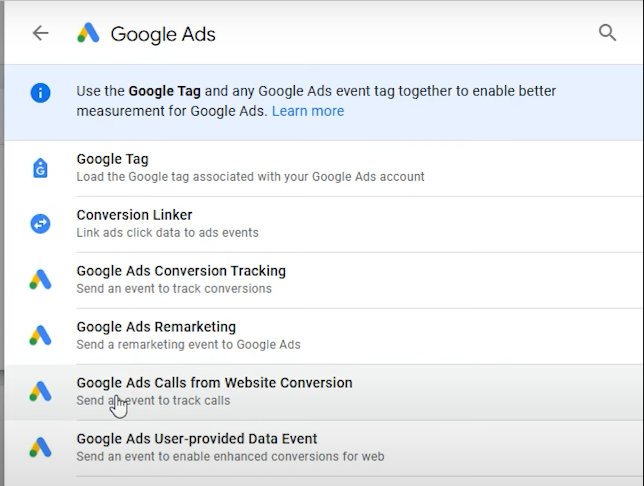
Here we’re going to use the display phone number given on the website. So we’re going to go to the website and copy this number and come here and paste it.
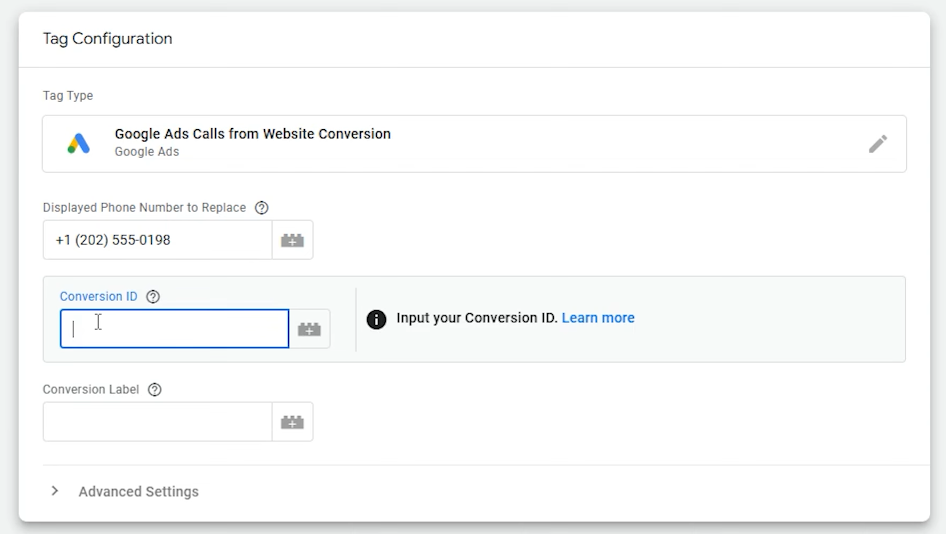
And for this conversion ID, we’re going to get the conversion ID from the Google Ads dashboard. So here we cannot copy, so we need to download that. And I’m going to open that file.
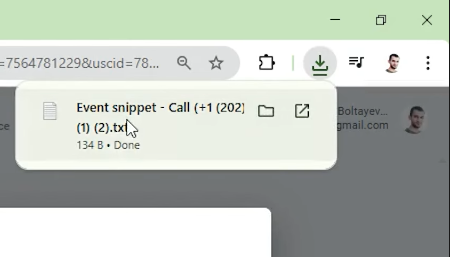
And this is the conversion ID — these numbers.

So I’m going to copy that and I’m going to paste that here. And as you can see, Google Tag found.

And for Conversion Label, we’re going to copy that from that file again.

So this is the conversion label. We’re going to paste it here.
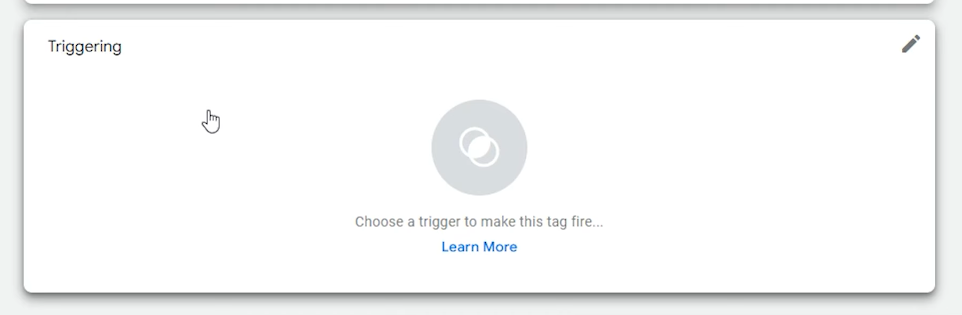
And after that, we’re going to trigger that on all pages.
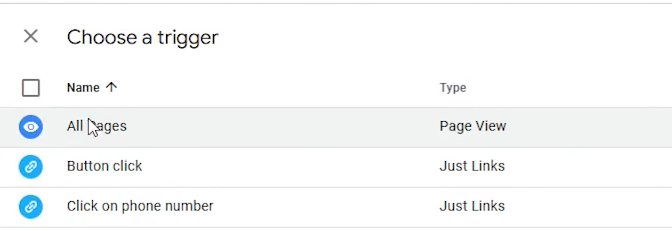
So click on All Pages and name it. So I’ve named it “Calls from Website – Manually Dialed Included” and the phone number. You can name any name you want just to make it descriptive.
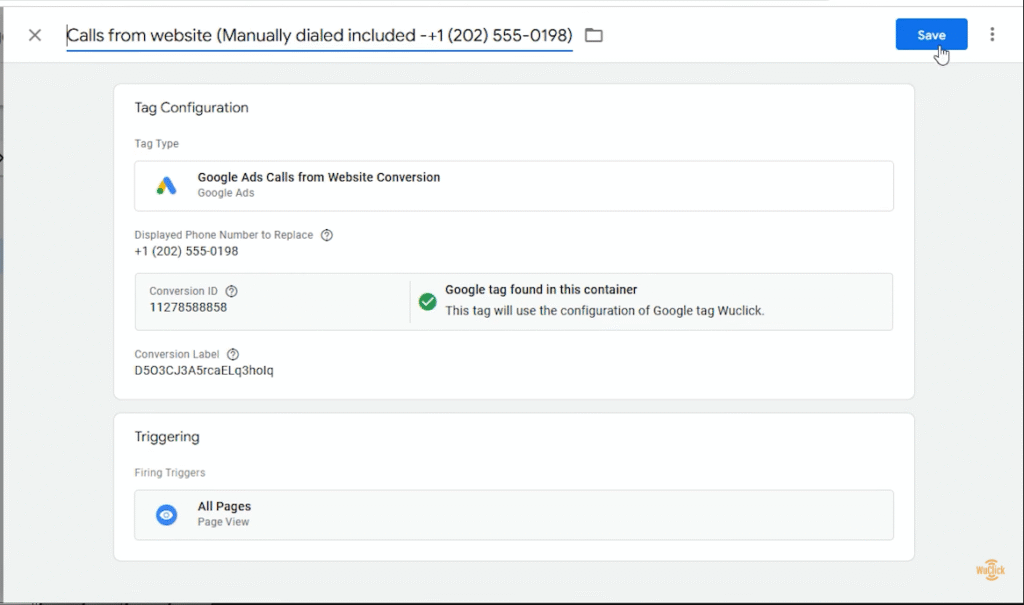
So after that, click on Save. That’s it.
So now, once we’ve created this conversion action, we can see if somebody clicked on this button and called to our website.
And we can also measure the call length, and we can see the caller’s area code, their phone number. Sometimes we can also listen to the call recordings.
And also, the best part — we can also see manually dialed phone numbers.
So we’ve created this conversion action, and those two conversion actions should be enough because we’re already tracking calls from ads, and we’re also tracking calls from the website, which can include manually dialed phone numbers.
Creating Conversion Actions: Calls from website (phone button clicks)
And there is also a third option if you want. If you don’t want to track manually dialed phone numbers and you want to track only the button clicks, you can use that option as well.
So we’re not going to be using manually dialed phone numbers, and we’re going to only be using button clicks.
So you need to be either using the second option or the third option because the first option was calls from ads, and we can track calls from ads only with that option.
And with the second option, we can track calls from the website as well as manually dialed phone numbers. And the third option can be phone call button clicks, and this can be useful mostly for mobile devices.
And again, as I told, the second option can do all of them. But if you want, you can also use the third option and I use mostly 3rd option. But if you’re using the third option, you don’t have to use the second option.
And if you’re using the second option, you don’t have to use the third option. Anyways, I’m going to show you how to do that with the third option as well—how to track phone call button clicks on the website.
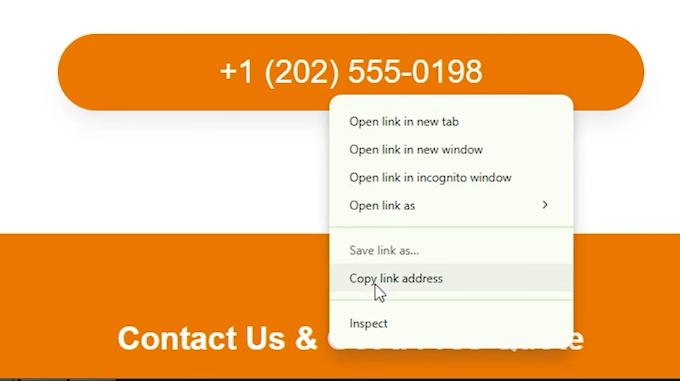
So, I’m going to right-click and copy the link address, and I’m going to show you what I mean.

As you can see, if I hover over that, this is the URL we can see. And that URL can include “tel:” and a colon.
And we need to track button clicks that include these characters.
So, if somebody clicks on the button—and that button can include these characters—and they try to press that button and try to call our business, we can track that as a conversion.
So, let’s create that conversion action first inside the Google Ads dashboard.
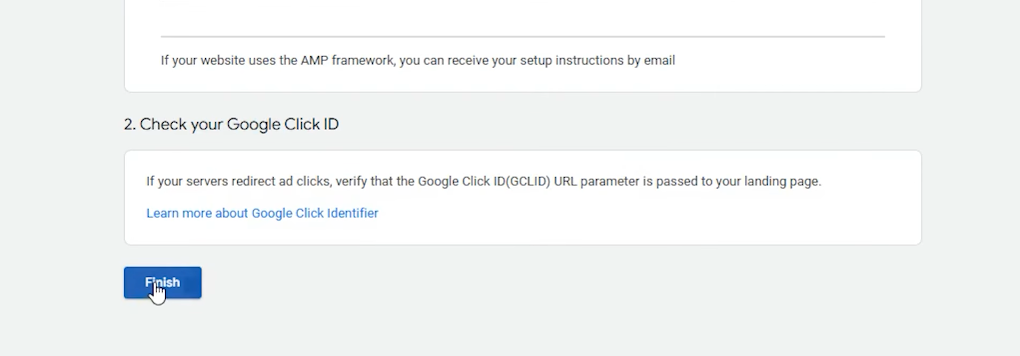
We’re going to close event snippet, and we’re going to finish the second conversion action. We’re going to scroll down and click on “Create Conversion Action.”
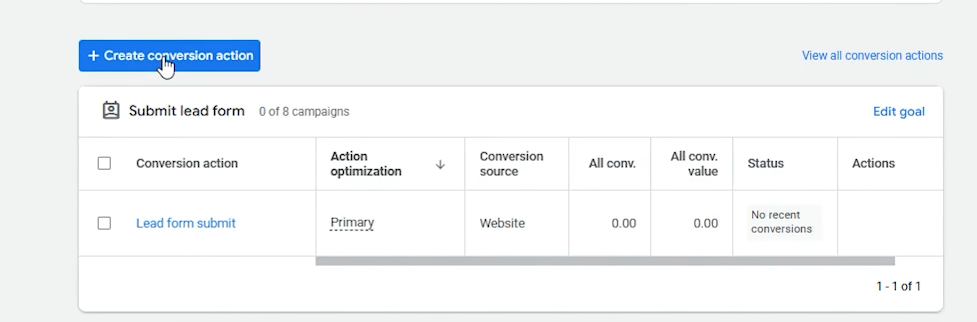
And this time, we’re going to choose the first option. We’re going to click on “Conversions on a Website.”
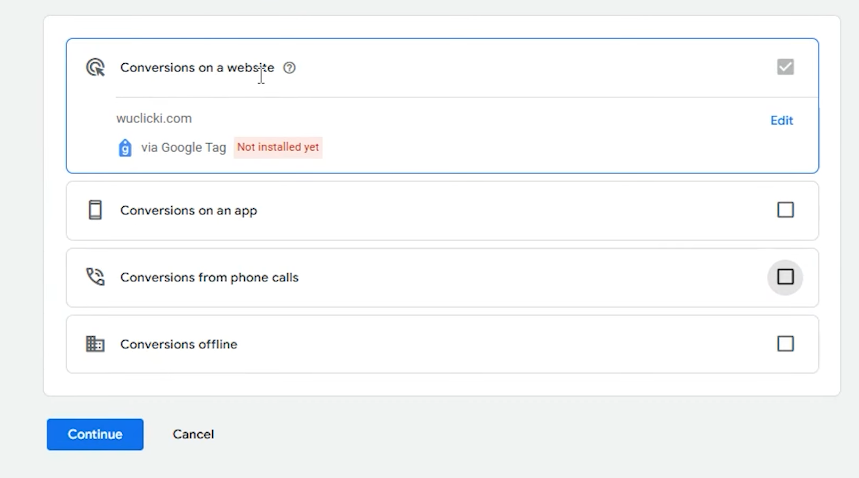
If you’re using a different Google Ads dashboard, you can choose the first option as well. And after that, click on “Continue.”
And again, you can choose any category you want and try to make it as relevant as possible.
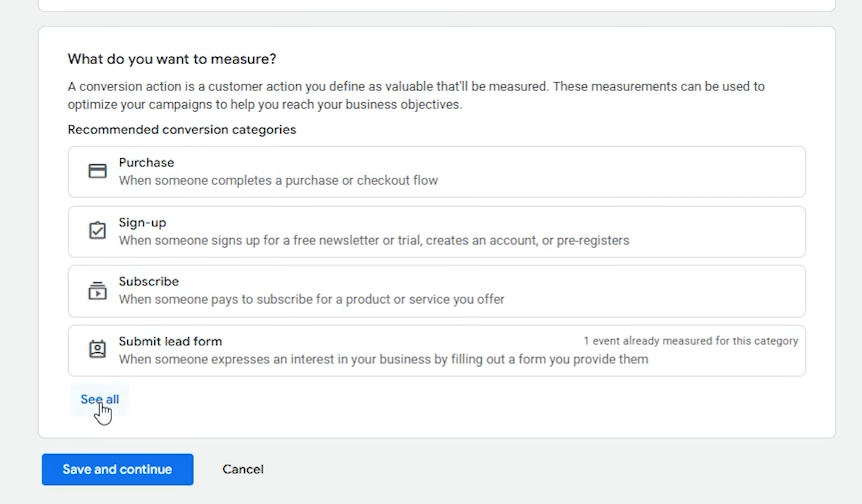
So, we can choose—I’m going to click on “See All,” and I’m going to choose “Contact” this time. And after that, click on “Setup” and click on “Create Manual Event.”
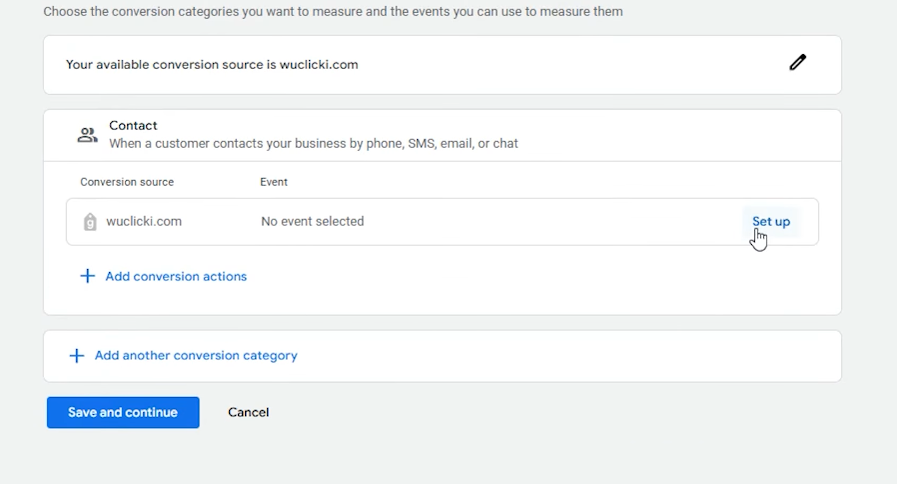
And we’re going to name our conversion action.

So, I try to name it as descriptive as possible. And after that, click on “Use Event” and click on “Settings.”
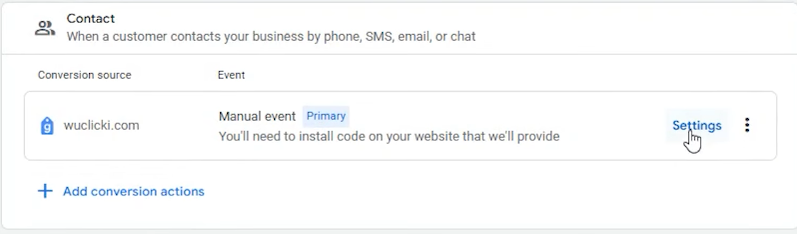
I’m going to make it as primary.
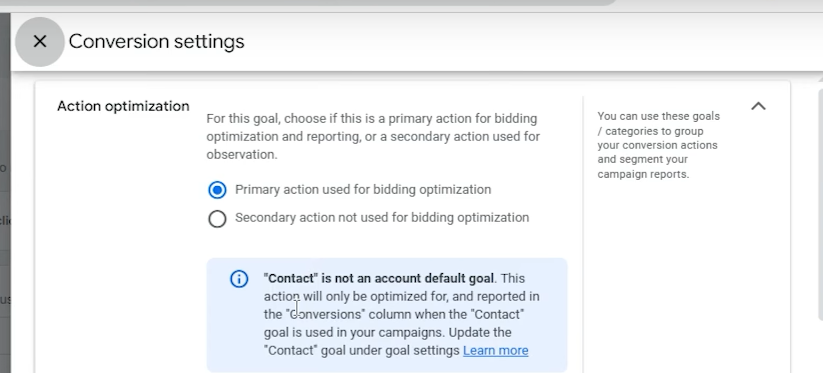
But again, if you’re using the second option, you can make it as secondary just to compare these two data. Scroll down and use the same values. We’re going to count it as one.
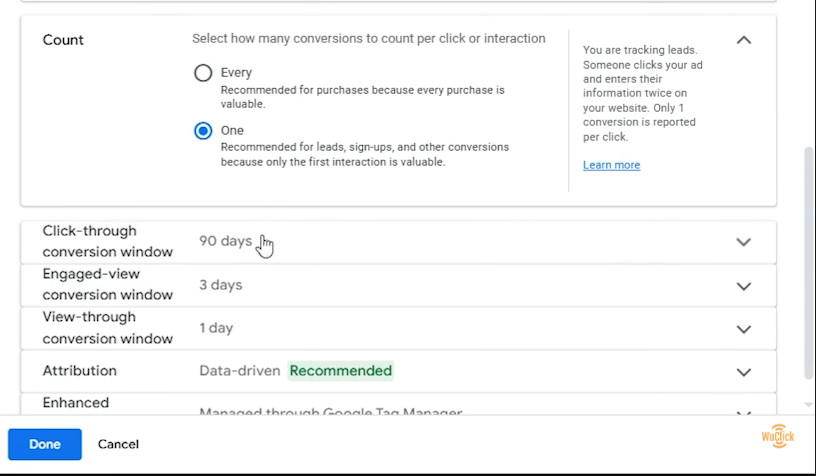
And the rest of the options can stay the same. Click on “Done” and click on “Save and Continue.”
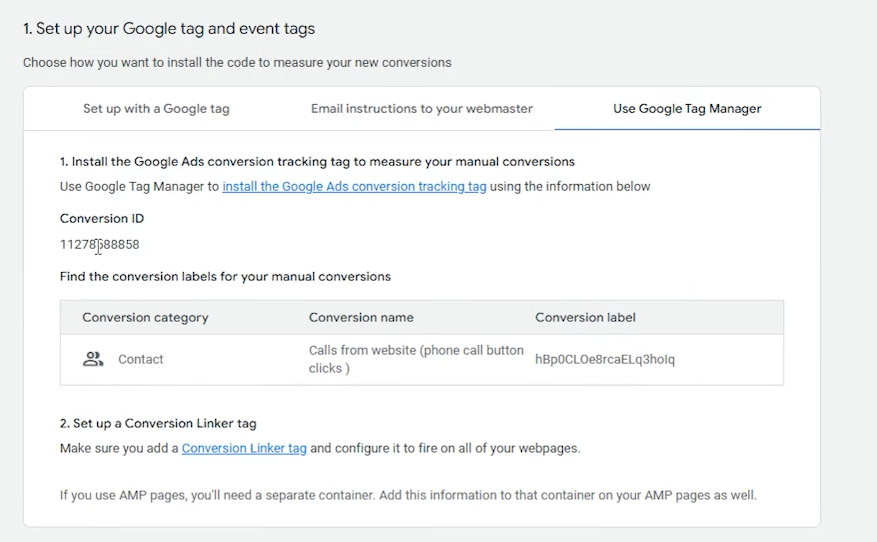
And here, as you can see, we also have the “Use Google Tag Manager” option. We’re going to click on that. And here, we can see the conversion ID and conversion labels.
And we can use them inside Google Tag Manager. So, we’re going to go to Google Tag Manager, and we’re going to create that Google tag.
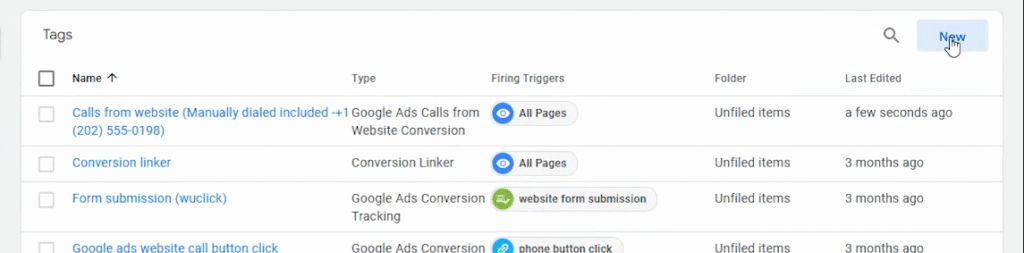
So, click on “New,” “Tag Configuration,” “Google Ads,” “Google Ads Conversion Tracking,” and we’re going to copy and paste the conversion ID.
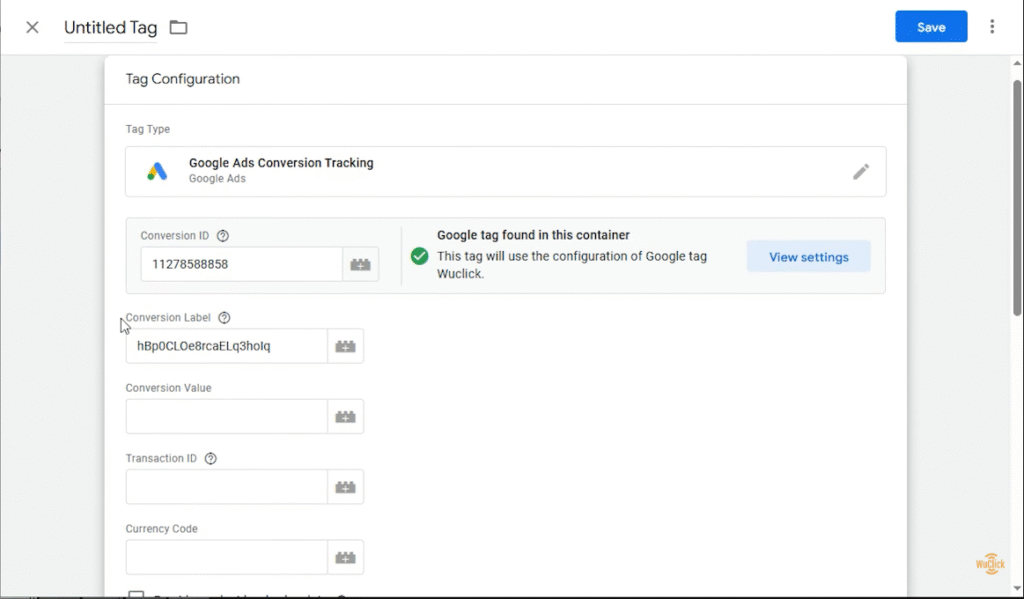
So, we’ve copied and pasted the conversion ID and conversion labels. And after that, scroll down, and we’re going to create our trigger.
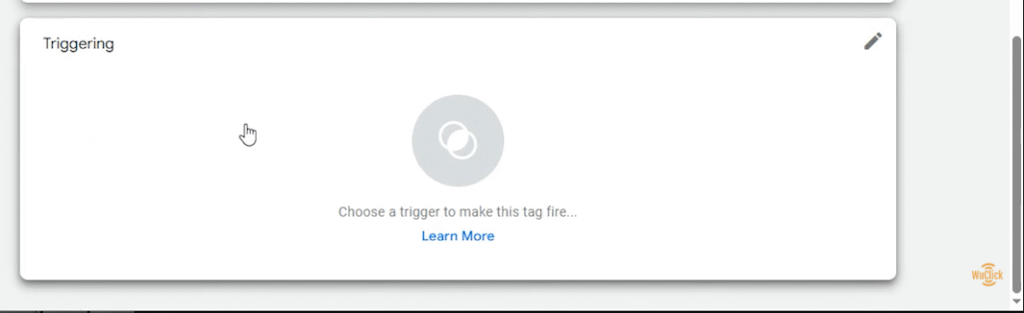
So, we’re going to click on that, and from the triggering option—you may not have that trigger—so we’re going to create that trigger ourselves.

So, click on the plus, and click on “Trigger Configuration,”
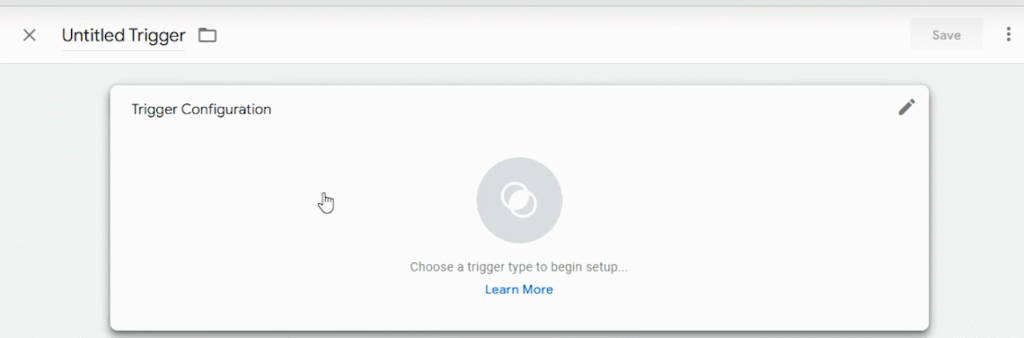
And click on “Just Links”
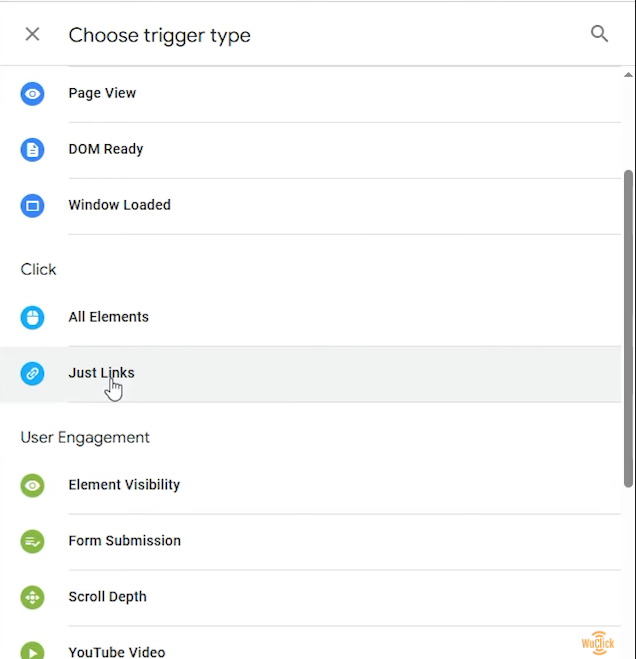
And “Some Links.”
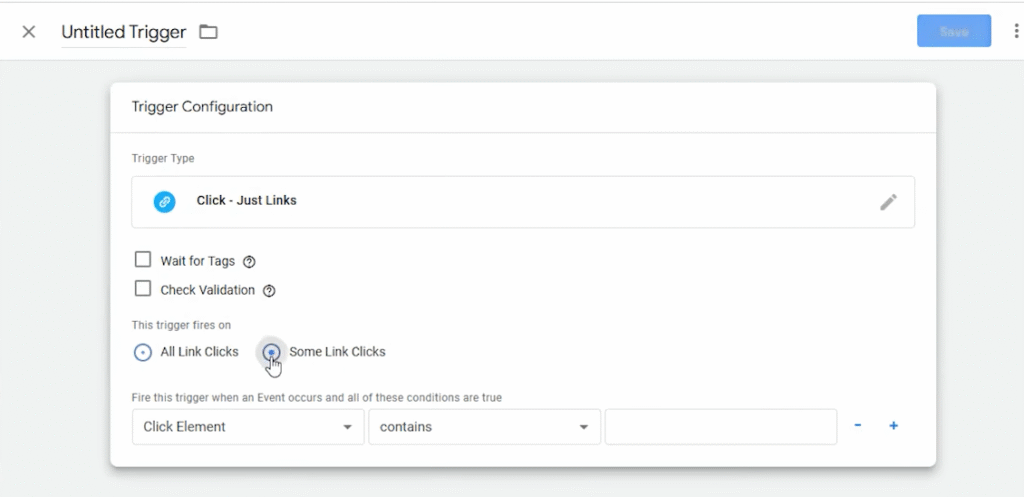
Find the “Click URL” option from here.
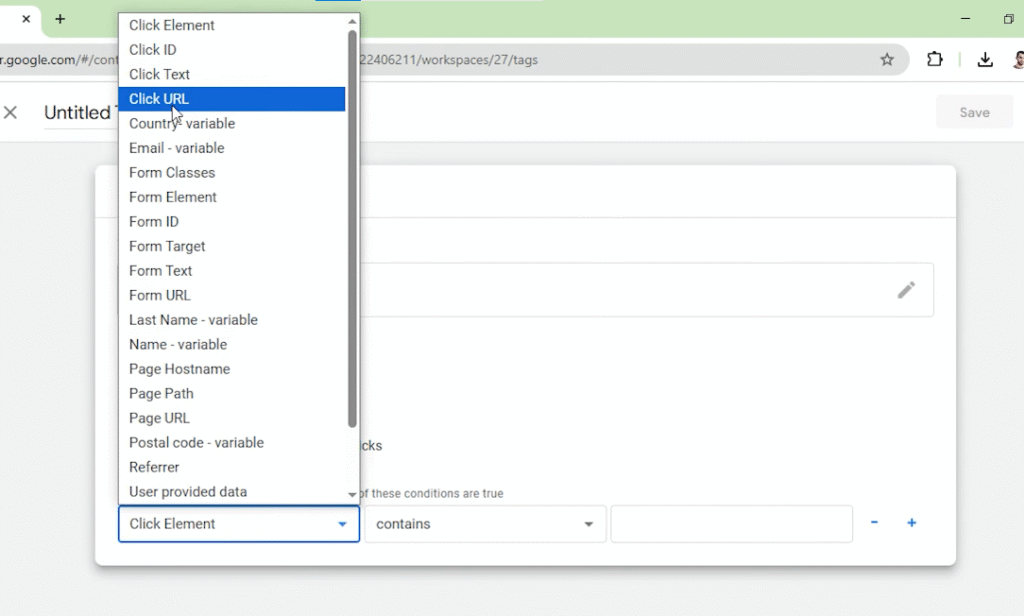
But if you cannot find the “Click URL” option from here, you can click on “Choose Built-In Variable” and find “Click URL” option from there.
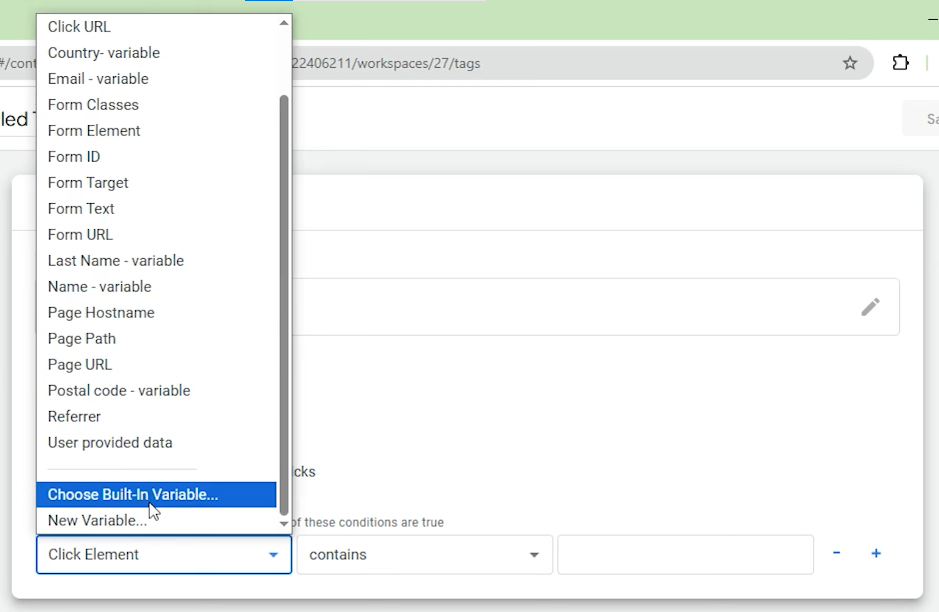
So, after that, once you’ve added that,
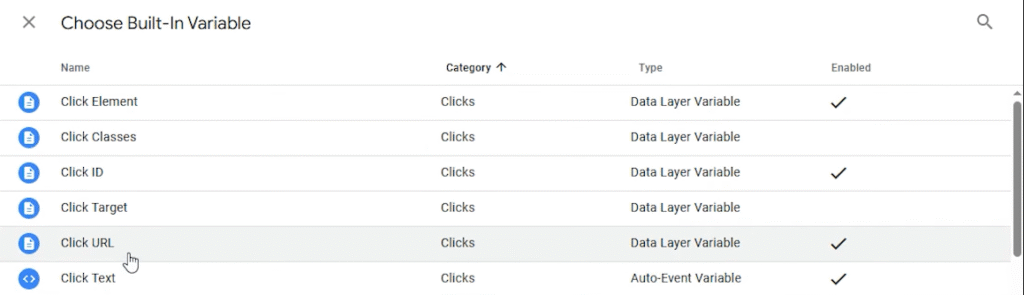
You can choose “Click URL,” and it should contain the word “tel” and colon, because if they click the URL, and the URL can contain this character, we’re going to record that as a conversion. That’s why we’re doing that.

And we’re going to name it, and after that, click on “Save.”
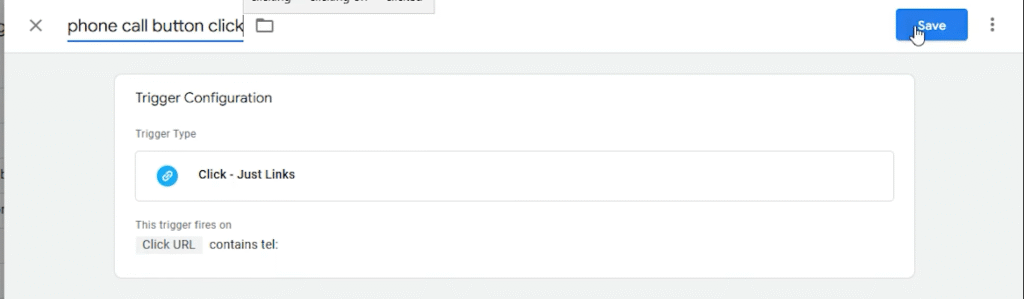
So, as you can see, we’ve added the triggering to this tag.
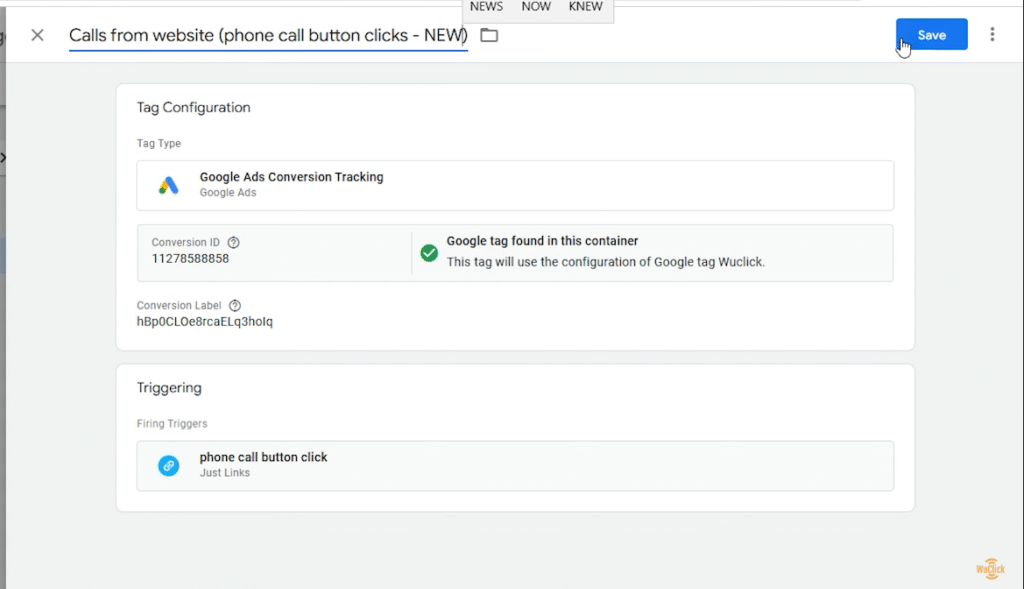
And we’re going to name this tag as descriptive. I’m going to also write “New” because I have created several conversion actions in the past, so that we can differentiate which we have created just now. And after that, click on “Save.”
So, we have created the third conversion action as well. And we need to see whether it’s working or not.

So, for that, we need to go to “Preview,” and we’re going to add the URL.
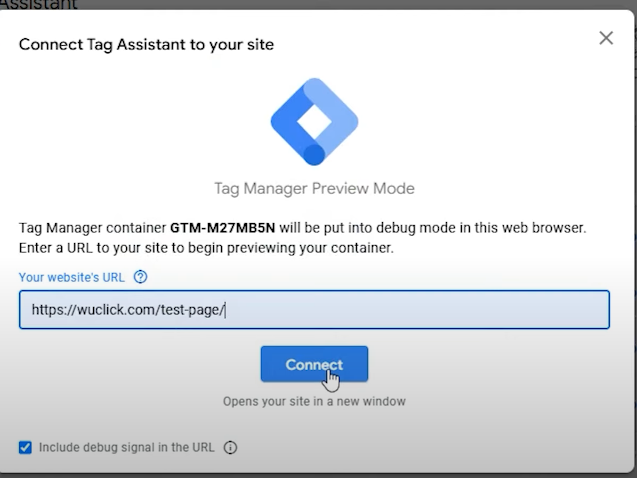
And after that, click on “Connect,” and this is the test landing page.
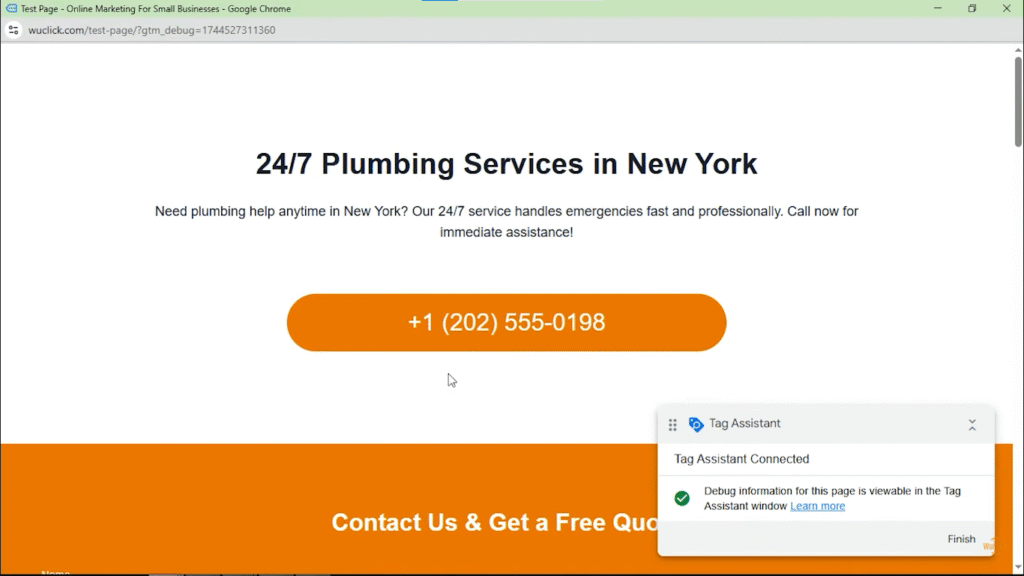
As you can see, these are the tags that fired.
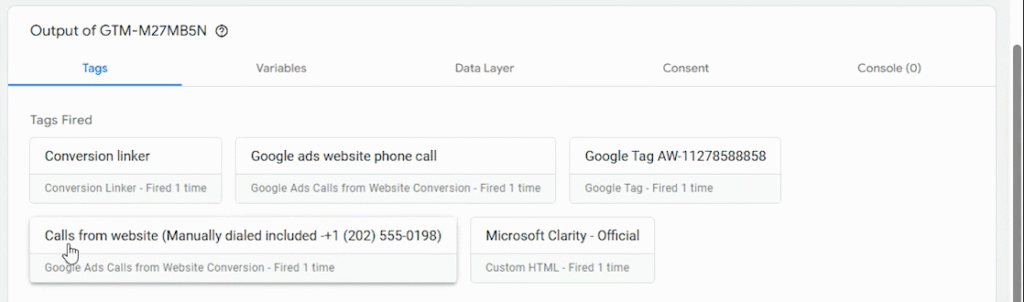
And this one—it should fire on all pages, and it should capture data from all pages.

But the button clicks we’ve created just now—it should fire after we’re going to click that button. So, if you’re going to scroll down and find it from here, this should be the third option. It is not fired yet.
As you can see, it’s under “Tags Not Fired” yet because we haven’t clicked on that button yet.
And once we click on that button, it should be under “Tags Fired.” So, let’s do that and click that on the landing page.
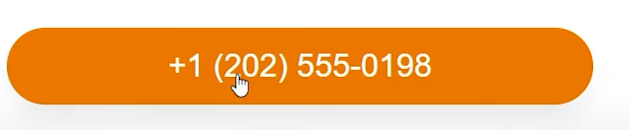
As you can see, this conversion action is now under “Tags Fired.”
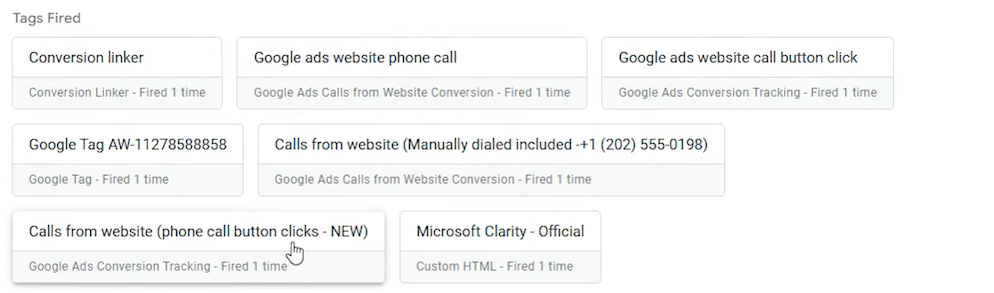
And that means it is working. So, once we’ve confirmed it is working, we’re going to submit the changes.

And we’re going to go to “Workspace,” and we’re going to go to the Google Ads dashboard and save the changes from there as well.
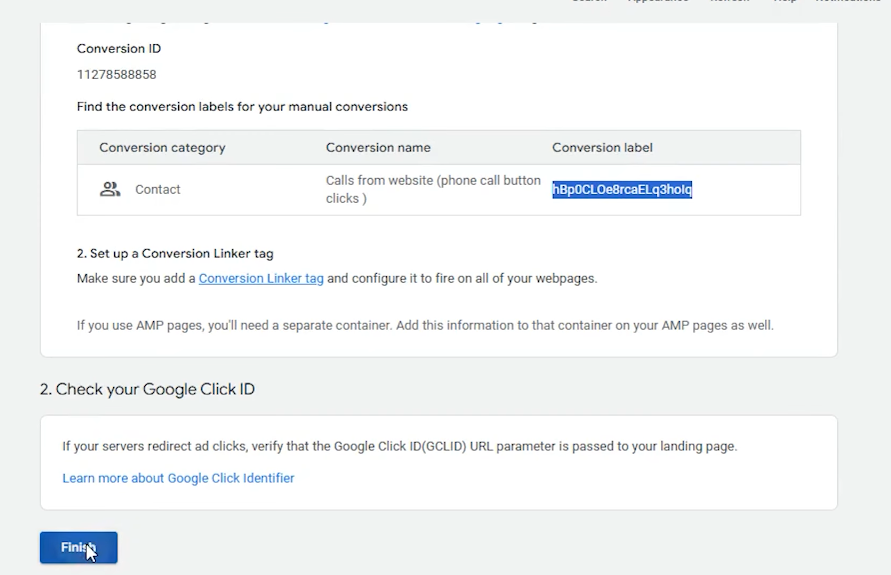
Click on “Finish.”
So, we have created our conversion actions from here as well.

So, this was calls from call extensions,

And this was calls from website as well as manually dialed phone number.

And if you’re going to go to “Contact,” this was the conversion action we’ve created to track the button clicks.
So, we have created the conversion action inside Google Ads dashboard as well as we’ve created the tag inside Google Tag Manager, and we have tested it’s working.
So guys, if you want my help to generate phone calls to your business with Google Ads, you can also contact me by going to the home page of this website.

